Many laptop users notice that the Pause/Break key is missing from their keyboard. On older desktop keyboards, it usually sat in the upper-right corner near Print Screen and Scroll Lock. On most modern laptops, the Pause/Break function is hidden as a secondary command and often requires pressing the Fn key with another key, such as Insert, B, or R, depending on the brand.
This change can cause confusion, especially when software or troubleshooting steps still call for the Pause or Break function. Some laptops no longer include it at all, leaving alternatives like the on-screen keyboard or custom shortcuts as the only options. Knowing where to look or which key combination to try saves time and avoids unnecessary frustration.
Laptop designs vary, so the exact location depends on the model. Lenovo often places it near the top right, HP may combine it with a function key, and Dell sometimes uses Fn with other keys. Checking the keyboard for small labels or consulting the manual usually confirms the right method.
Pause Break Button On A Laptop
The Problem: Missing Pause Break Key
Most modern laptops don’t have a dedicated Pause Break key due to space constraints and the key’s declining usage. However, this key is still needed for certain applications, system commands, and troubleshooting tasks.
What Does the Pause Break Key Do?
The Pause Break key serves several important functions:
- Command Prompt: Stops scrolling output (Ctrl+Break)
- System Information: Windows Key + Pause opens System Properties
- Legacy Applications: Required for certain older software
- Debugging: Pauses program execution in development environments
- Boot Process: Can interrupt startup sequences
(source: The Windows Club)
Method 1: Function Key Combinations
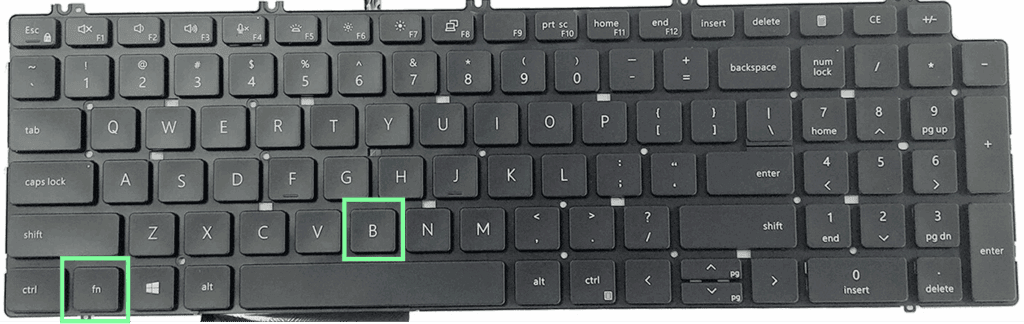
Windows 10/11 Laptops
Most laptops use function key combinations to access Pause Break:
Common Combinations:
- Fn + P: Most common alternative
- Fn + Ctrl + F11: Dell laptops
- Fn + Ctrl + S: Some HP models
- Fn + B: Lenovo ThinkPads
- Fn + Pause symbol: If visible on function keys
How to Use:
- Hold down the Fn key (usually bottom-left corner)
- Press the designated function key simultaneously
- Look for “Pause” or “Break” printed on F-keys
(source: 9meters)
Brand-Specific Locations
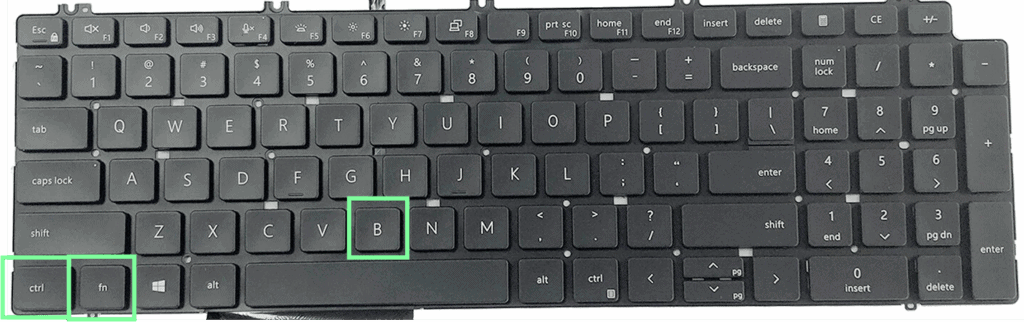
Dell Laptops
- Most Models: Fn + Ctrl + F11 or Fn + Ctrl + F12
- Inspiron Series: Fn + F11
- XPS Series: Fn + Ctrl + B
- Note: No dedicated Pause Break key on most Dell laptops
(source: Microsoft Learn)
HP Laptops
- EliteBook Series: Check Fn + F1 through F12
- Pavilion Series: Often Fn + Ctrl + S
- ProBook Series: Varies by model
- Missing entirely: Many HP laptops lack this function
(source: HP Support Community)
Lenovo Laptops
- ThinkPad Series: Fn + B or Fn + Ctrl + B
- IdeaPad Series: Fn + P
- Legion Series: Check F11 or F12 with Fn
ASUS Laptops
- Most Models: Fn + F12
- Gaming Series: Fn + Ctrl + F12
- ZenBook Series: May not have equivalent
Acer Laptops
- Aspire Series: Fn + F11
- Predator Series: Fn + Ctrl + F11
Method 2: On-Screen Keyboard
When function key combinations don’t work:
Windows 10/11 On-Screen Keyboard
- Open Run Dialog: Press Windows + R
- Type Command: Enter “osk” and press Enter
- Find Pause Key: Look for “PauBrk” or “Pause” key
- Click to Use: Functions same as physical key
Alternative Access:
- Settings: Settings > Ease of Access > Keyboard > On-Screen Keyboard
- Start Menu: Type “On-Screen Keyboard” and select
(source: Partition Wizard)
Method 3: Virtual Key Mapping
PowerShell Method
Create a custom key mapping:
# Send Pause Break key
[System.Windows.Forms.SendKeys]::SendWait("{BREAK}")
AutoHotkey Solution
Download AutoHotkey and create a script:
; Map Ctrl+Alt+P to Pause Break
^!p::Send {Pause}
Method 4: External Keyboard
USB/Wireless Keyboards
- Full-size keyboards: Usually have dedicated Pause Break key
- Compact keyboards: May still lack this key
- Gaming keyboards: Often include all standard keys
- Cost-effective solution: For frequent users
Keyboard Recommendations
- Budget: Basic USB keyboard with full key set
- Wireless: Logitech or Microsoft wireless keyboards
- Gaming: Mechanical keyboards typically include all keys
Common Use Cases and Solutions
System Information Access
Need: Windows + Pause for System Properties Laptop Solution:
- Right-click “This PC” → Properties
- Or use Settings > System > About
Command Prompt Control
Need: Stop scrolling output Alternative Solutions:
- Ctrl + C: Interrupt current command
- Spacebar: Pause output in more commands
- Ctrl + S: Pause output (Ctrl + Q to resume)
Legacy Software Requirements
Need: Specific Pause Break functionality Solutions:
- Use On-Screen Keyboard
- External keyboard
- Software-specific alternatives
- Virtual machine with different keyboard mapping
Troubleshooting Tips
Function Key Not Working
- Check Fn Lock: Some laptops have Fn Lock enabled
- Update Drivers: Keyboard driver updates may help
- BIOS Settings: Some laptops have function key behavior settings
- Try Variations: Test different Fn combinations
Identifying Your Laptop’s Method
- Check Manual: Laptop documentation often lists key combinations
- Manufacturer Website: Search for your model’s keyboard layout
- Test Systematically: Try Fn + each F-key
- Community Forums: Model-specific user communities
Testing the Pause Break Function
Command Prompt Test:
- Open Command Prompt
- Type:
ping -t google.com - Try your Pause Break combination
- Should stop the continuous ping
(source: Microsoft Learn)
Quick Reference by Brand
| Brand | Common Combination | Alternative | Notes |
|---|---|---|---|
| Dell | Fn + Ctrl + F11 | Fn + Ctrl + F12 | Varies by model |
| HP | Fn + Ctrl + S | Check manual | Often missing |
| Lenovo | Fn + B | Fn + Ctrl + B | ThinkPad series |
| ASUS | Fn + F12 | Fn + Ctrl + F12 | Gaming models |
| Acer | Fn + F11 | Fn + Ctrl + F11 | Aspire series |
| MSI | Fn + F11 | Varies | Gaming focused |
| Surface | Use OSK | No physical equivalent | Microsoft tablets |
When All Else Fails
Software Alternatives
- Key remapping software: SharpKeys, KeyTweak
- Macro software: AutoHotkey, Macro Recorder
- Virtual keyboard apps: Third-party on-screen keyboards
Hardware Solutions
- External numeric keypad: Often includes Pause Break
- USB macro pad: Programmable key pad
- Full external keyboard: Most reliable solution
Conclusion
The Pause Break key’s absence on modern laptops reflects changing computing habits, but the functionality remains accessible through various methods. Most users will find success with:
- Function key combinations (most common solution)
- On-Screen Keyboard (universal fallback)
- External keyboard (for frequent users)
Start with your laptop manufacturer’s standard combination (Fn + specific key), then try the On-Screen Keyboard if that fails. For regular use of legacy applications requiring Pause Break, consider investing in an external keyboard with full key support.
The key is understanding that while the physical button may be missing, the functionality remains accessible through alternative input methods designed for modern computing environments.
Key Takeaways
- The Pause/Break key is often hidden or combined on laptop keyboards
- Most models require the Fn key with another key to access it
- Alternatives like on-screen keyboards or shortcuts can replace it
Frequently Asked Questions
The Pause Break key is not always obvious on laptops. Some models hide it behind function keys, while others remove it completely. Users can still access the command through key combinations or software tools.
How can I locate the Pause Break key on a modern keyboard?
On full-size keyboards, the Pause Break key usually sits in the upper-right corner near Print Screen and Scroll Lock. Many laptops no longer include a dedicated key, so users may need to check for labels printed in smaller text on shared keys.
What is the alternative key combination for Pause Break on laptops?
Some laptops use Fn + B, Fn + R, or Ctrl + Fn + Enter as substitutes. The exact combination depends on the manufacturer and model. Checking the user manual often gives the correct shortcut.
Is there a function key for Pause Break on compact keyboards?
Yes. Compact keyboards often assign Pause Break to a function key with the Fn key as a modifier. For example, it may share space with Insert, Delete, or another top-row key.
Where can I find the Pause Break functionality on my laptop if the key is not labeled?
If the keyboard has no visible label, the function may still exist as a hidden key combo. Laptop support pages or manuals usually list the correct shortcut. Testing different Fn + function key combinations can also help identify it.
Can I use software to simulate the Pause Break key on my laptop?
Yes. Windows includes the On-Screen Keyboard, which provides a clickable Pause key. Tools like AutoHotkey can also map Pause Break to another key or shortcut.
How do I use the Pause Break command on keyboards without a dedicated key?
Users can rely on the on-screen keyboard, create a custom shortcut, or connect an external keyboard that includes the key. These options provide the same functionality when the built-in keyboard lacks it.






