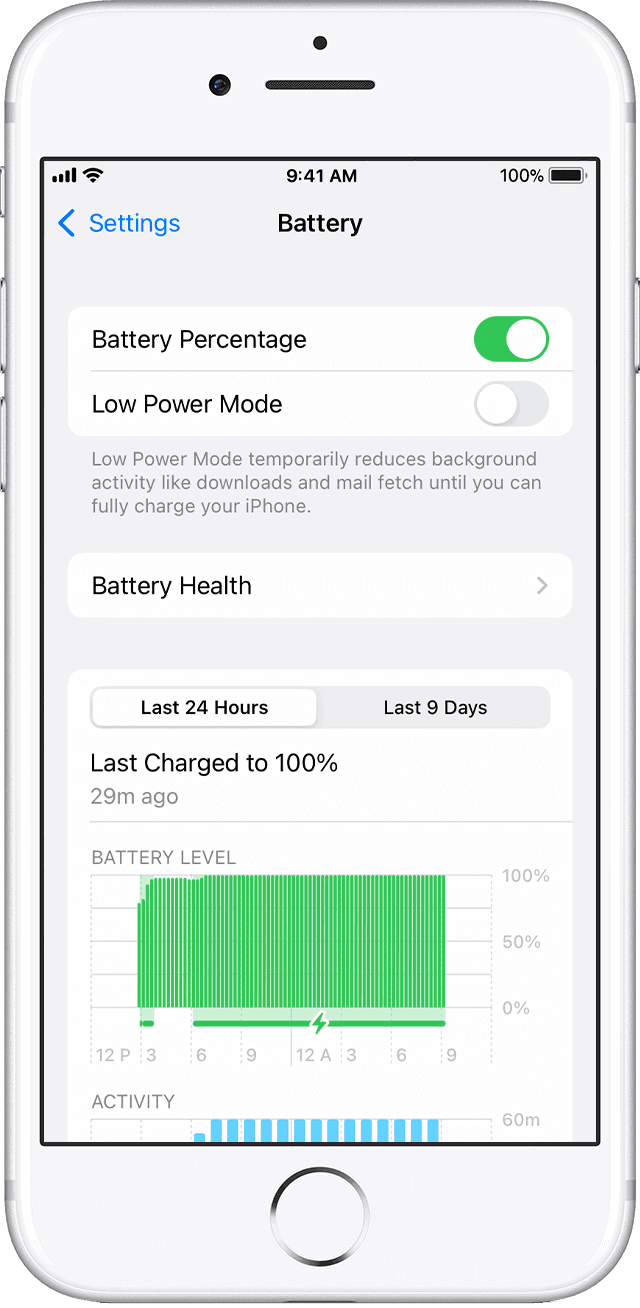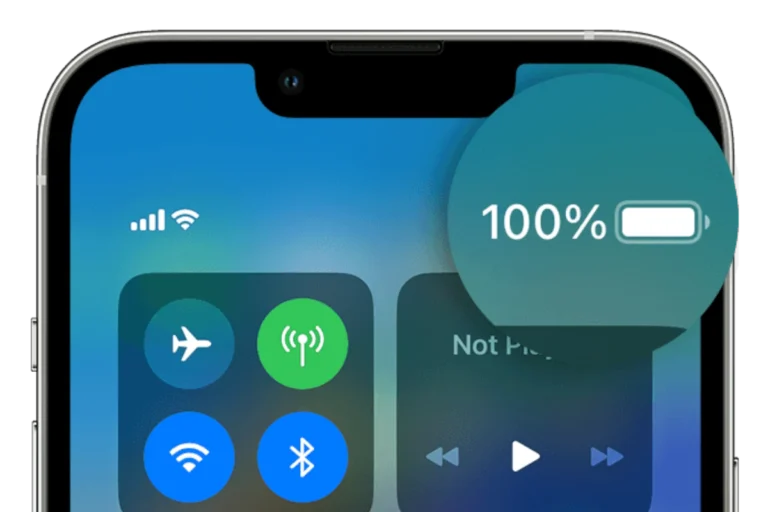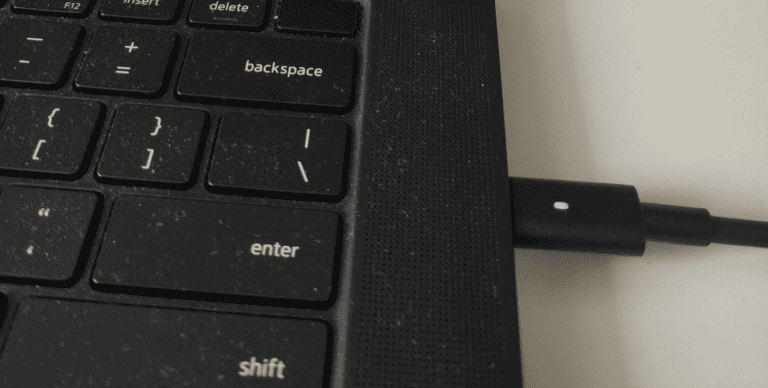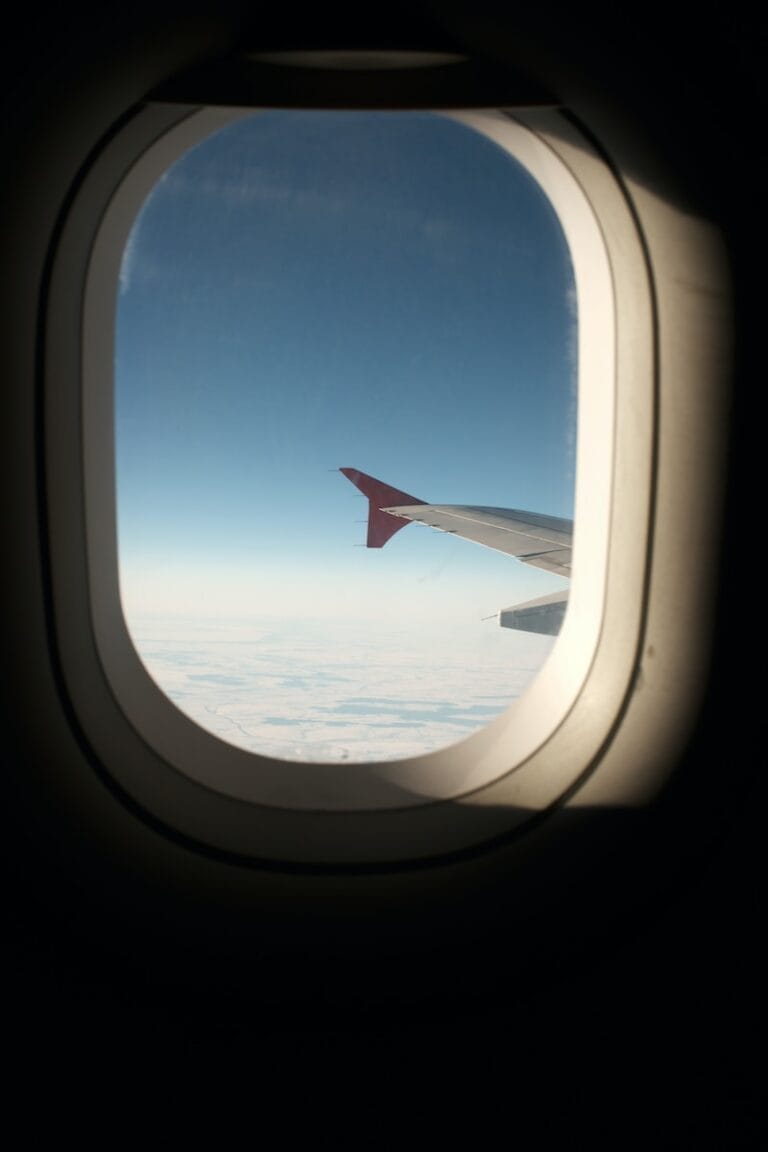Unfortunately, it’s impossible to keep your iPhone battery health at 100% forever. All batteries naturally degrade over time. However, with the right practices, you can slow down that degradation for the best possible long-term battery life.
Maximizing Your iPhone Battery Health
Understanding Battery Health
Your iPhone’s battery health percentage shows its current capacity in relation to when it was brand new. As you use and charge your iPhone, this capacity gradually shrinks. A drop in battery health could mean shorter runtimes between charges.
Tips to Slow Down Battery Degradation
Here are ways to maximize your iPhone’s battery health:
- Avoid Extreme Temperatures: Extreme heat or cold puts stress on your battery. Keep your iPhone within 62° to 72° Fahrenheit for the best results.
- Manage Screen Brightness: Your iPhone’s screen is a major battery drainer. Reduce brightness or use Auto-Brightness for optimal settings.
- Optimized Charging: Enable this feature (Settings > Battery > Battery Health) to reduce how long your battery spends at 100%.
- Low Power Mode: When your battery gets low, enable Low Power Mode to temporarily reduce battery usage.
- Update the Software Regularly: Updates often contain power optimizations.
- Background App Refresh: Limit which apps are refreshing in the background (Settings > General > Background App Refresh).
- Store Partially Charged: Leave your iPhone with about a 50% charge if you’ll be storing it for a long time.
Replace Your iPhone Battery
When your iPhone’s battery health becomes significantly degraded, Apple offers battery replacements to restore full capacity:
| Battery Health Percentage | Apple’s Recommendation |
|---|---|
| Below 80% | Apple may recommend a replacement |
| Above 80% | Replacements are still available at a cost |
Remember, taking care of your iPhone’s battery pays off in the long run!
Understanding iPhone Battery Health
The health of an iPhone’s battery is critical to its performance and longevity. This part of the article shines a light on how lithium-ion batteries function in iPhones and what affects their overall lifespan.
Keeping Battery Health At 100% (As Long A Possible)
Unfortunately, it’s not possible to maintain an iPhone’s battery health at 100% indefinitely because all batteries degrade over time with use. However, there are steps you can take to maximize your battery’s lifespan and slow down the degradation process. Here’s a table summarizing some key practices:
| Tip | Description |
|---|---|
| Avoid extreme temperatures | Expose your iPhone to extreme heat or cold, as this can damage the battery. Aim to keep it between 62°F and 95°F (17°C and 35°C). |
| Optimize charging habits | Utilize Optimized Battery Charging, which learns your charging routine and reduces the time your iPhone spends fully charged. Consider avoiding letting it dip below 20% or charging it past 80% regularly. |
| Reduce background activity | Close unnecessary apps and features that run in the background, as they can drain your battery. Disable Location Services for apps that don’t require them. |
| Manage display brightness | Lower the screen brightness, as it’s one of the biggest battery drains. Enable Auto-Brightness for automatic adjustments based on ambient light. |
| Use Low Power Mode | When your battery is low, activate Low Power Mode to temporarily reduce certain features and conserve battery life. |
| Keep software updated | Update your iPhone to the latest iOS version, as it often includes battery performance improvements and bug fixes. |
| Use genuine chargers | Avoid using cheap, third-party chargers, as they can harm your battery. Opt for Apple-certified chargers or those from reputable brands. |
Remember, even with these practices, your battery health will gradually decline over time. If you notice a significant decrease in battery life, you may consider getting your battery replaced.
The Role of Lithium-Ion Batteries
Lithium-ion batteries are the powerhouse of iPhones. They are preferred because they’re lightweight and can hold a charge well. Battery health refers to a lithium-ion battery’s ability to hold charge compared to when it was new. Over time and through regular use, a battery’s capacity to store charge diminishes, affecting how long your iPhone can operate before needing a recharge.
Chemical Age and Battery Lifespan
The term chemical age relates to the number of charge cycles a battery has gone through, not just its chronological age. As batteries charge and discharge, their chemistry changes, which, over time, lowers their battery lifespan—the time until they no longer hold an effective charge. Factors like temperature extremes and how often you charge your phone play a role in the speed of this decline.
Note: iPhone battery health is a measure that can help you understand your battery’s lifespan and when it may need to be replaced for optimal device performance.
Optimizing Charging Habits for Longevity
Keeping your iPhone’s battery at tip-top shape involves smart charging practices that reduce wear and extend its life.
Optimized Battery Charging
- What it is: A feature in iPhones that learns your charging patterns and controls the charge received by the battery.
- How to use it: Enable this by navigating to
Settings > Battery > Battery Health & Charging > Charging Optimization. - Benefits: It limits the battery charge to 80% when it predicts the phone will be connected to a charger for an extended period, finishing the charge before you need to use it, thereby reducing battery strain.
Effects of Heat on Battery Performance
- Understanding the impact: High temperatures can degrade your battery’s performance and longevity.
- Best practices:
- Avoid leaving your iPhone in hot environments, like a car on a sunny day.
- Remove the case while charging if it gets warm, to prevent excessive heat build-up.
Proper Usage of Charge Cycles
- Charge cycles matter: A full charge cycle occurs when you use and recharge 100% of your iPhone’s battery capacity, not necessarily in one go. For example, using 50% one day and recharging it fully, then using 50% the next day constitutes one full charge cycle.
- Prolonging battery health:
- Avoid keeping your iPhone plugged in all the time once it reaches 100%.
- Don’t wait for your iPhone to shut down before charging; instead, plug it in when it gets around 20-30%.
Maximizing Performance and Capacity
To keep an iPhone running smoothly and to maintain its battery health, specific settings and practices can be utilized. Approaches like using Low Power Mode, managing background activities, and keeping the battery’s condition optimal through proper handling all contribute to maintaining performance and maximum capacity.
Utilizing Low Power Mode
When Low Power Mode is activated, an iPhone conserves battery life by shutting down certain features. It throttles the CPU to reduce power consumption, halting mail fetch, background app refresh, and some visual effects. It switches on automatically when the battery goes down to 20%, or it can be turned on manually via Settings > Battery.
Managing Background Activities
Regular checks on background activity can make a huge difference. By going to Settings > General > Background App Refresh, users have control over which apps update in the background. Turning this off for non-essential apps aids in extending battery life and improving overall performance.
Battery Replacement and Performance Management
Over time, iPhone batteries degrade, which impacts both performance and capacity. An official battery replacement can restore an iPhone to its peak performance levels and is recommended when the battery health falls significantly. iOS informs users when their battery’s performance management feature is impacting their iPhone’s performance, indicating a potential need for a replacement.
Following these guidelines will ensure the iPhone works efficiently, squeezing out every bit of power to keep it running longer on a single charge.
Settings and Usage Adjustments
Properly managing your iPhone’s settings can greatly affect battery longevity. Keeping the battery health at its peak involves monitoring the screen brightness and wireless functions closely.
Adjusting Screen Brightness and Timeout
Screen Brightness
Auto-Brightness: Enable this feature to let your iPhone adjust its screen brightness based on the current ambient light. This can reduce battery drain significantly.
Steps:
- Go to Settings > Accessibility.
- Tap Display & Text Size and turn on Auto-Brightness.
- Manual Adjustment: Lower screen brightness manually to conserve battery. Swipe into the Control Center and adjust the brightness slider.
Screen Timeout
Reducing the time it takes for your iPhone’s screen to turn off can save power too.
Steps:
- Navigate to Settings > Display & Brightness.
- Set Auto-Lock to a shorter time like 30 seconds or 1 minute.
Controlling Wireless Functions
Wi-Fi, Bluetooth, and Location Services
When not in use, turn off Wi-Fi and Bluetooth to conserve energy. For Location Services, disable them for apps that don’t need to track your location.
Steps:
- For Wi-Fi and Bluetooth, toggle off in the Control Center.
- For Location Services, go to Settings > Privacy > Location Services and adjust per app.
Wireless Charging
- Opt for cable charging over wireless when possible, as wireless charging can generate excess heat that may affect battery health over time.
Ambient Temperatures
- Make sure your iPhone isn’t exposed to extreme heat or cold as both can degrade battery health. Avoid leaving it in a hot car or in direct sunlight for extended periods.
Best Practices for Physical Care and Maintenance

Proper physical care keeps an iPhone battery performing at its peak. The following guidelines focus on how to prevent damage caused by environmental factors.
Avoiding Extreme Temperatures
iPhones function optimally within a certain temperature range—specifically 62° to 72° F (16° to 22° C), which is considered room temperature. Batteries can degrade faster when subject to:
- High temperatures (above 95° F or 35° C): May permanently reduce battery capacity.
- Cold temperatures (below 32° F or 0° C): Can temporarily affect battery performance and should be avoided.
Tip: If the iPhone has been exposed to extreme temperatures, allow it to return to room temperature before using it.
Minimizing Exposure to Direct Sunlight
Direct sunlight can lead to overheating, which is harmful to battery health. To avoid this:
- Do not leave your iPhone in a car on a hot day.
- Keep the device out of direct sunlight, such as on a beach or by a window.
By following these best practices, the battery can be maintained in a stable condition, helping to preserve its lifespan and efficiency.
Frequently Asked Questions
Maximizing your iPhone’s battery life is crucial to keep it running efficiently. This section answers common questions about maintaining and improving battery health, and sheds light on best practices and myths.
What are the best ways to maintain my iPhone’s battery health over time?
Keeping an iPhone’s battery health at its peak involves a few key habits. Users should avoid extreme temperatures, update to the latest iOS, and enable optimized battery charging in Settings. Regularly monitoring the apps that consume the most power can also help in making informed decisions about usage.
Which practices are known to degrade iPhone battery health more rapidly?
Certain behaviors can reduce battery longevity. These include consistently charging the battery to 100% and letting it fully discharge regularly. Exposure to high temperatures and overuse of power-draining apps and features can also negatively affect the battery’s health.
Can iPhone battery health improve once it has dropped, and how can it be done?
Once the iPhone battery health starts to decrease, it cannot be restored to its original capacity. However, you can slow further degradation. This can be done by following ideal charging practices, reducing the workload on the battery, and avoiding exposure to extreme temperatures.
What is considered good battery health for an iPhone after extended use?
An iPhone’s battery is considered to be in good health if it maintains around 80% capacity after 500 full charge cycles. This metric demonstrates the battery can still hold a significant proportion of its original charge and should function adequately for daily tasks.
Are there specific charging habits that can help preserve my iPhone’s battery lifespan?
Yes, certain charging habits can extend battery lifespan. These include not leaving the iPhone plugged in after it reaches 100% charge, not letting the battery drain completely often, and using the device in power-saving mode when the battery is low to reduce strain on the battery.
How does resetting the battery health data affect an iPhone, and when should it be performed?
Resetting battery health data does not directly affect the iPhone’s actual battery capacity; it recalibrates the battery health reporting system to provide more accurate data. This is typically done after a battery replacement or if the battery health statistics are suspected to be inaccurate.