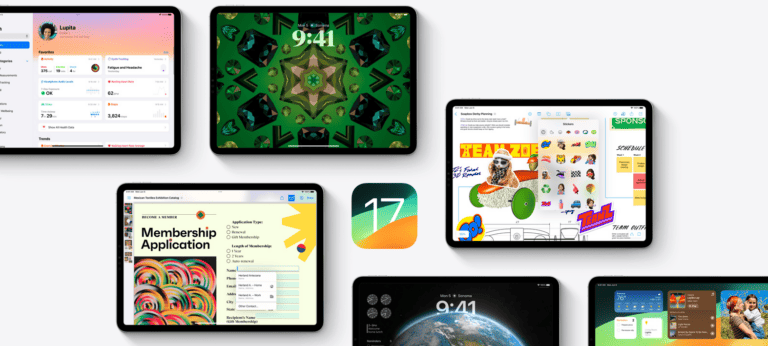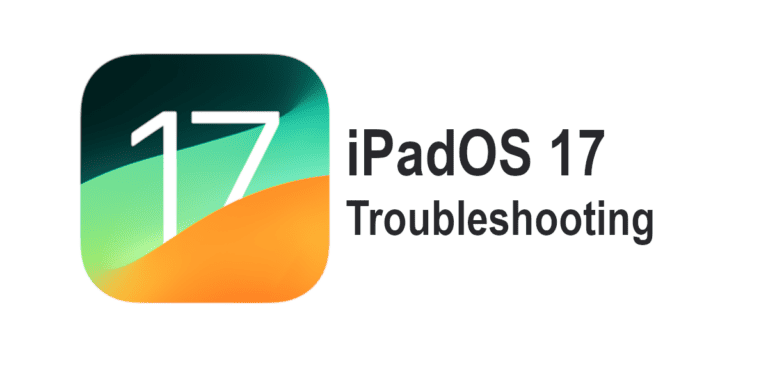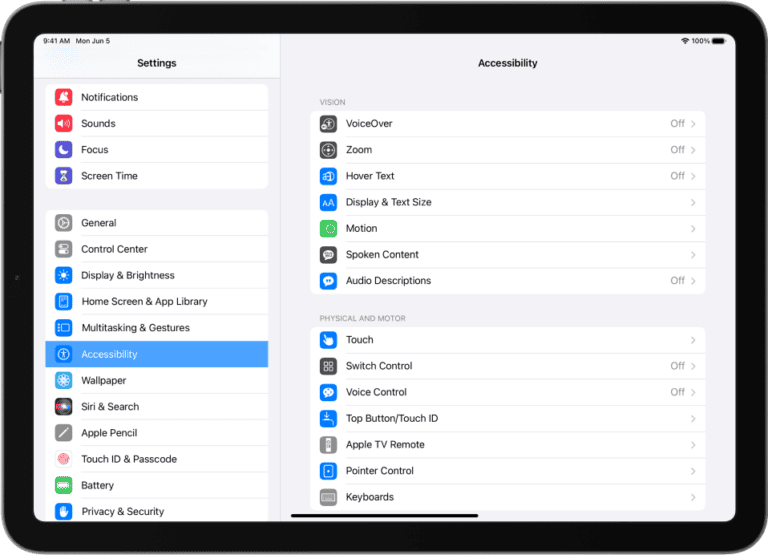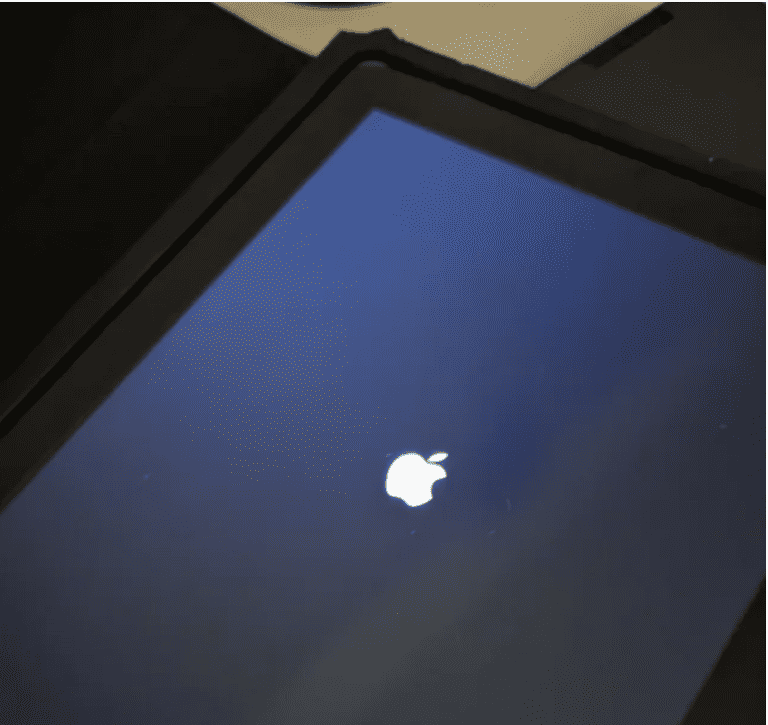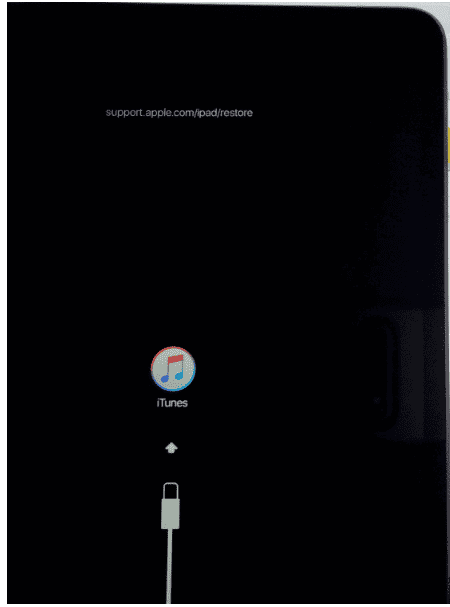Experiencing issues with your iPadOS 17.1.1? You’re not alone. Many users encounter various problems after updating their devices. Let’s explore some common issues and their solutions to get your iPad running smoothly again.
Troubleshooting Your iPad
iPadOS 17.1.1 may have been a great update for many, but it can also bring its share of problems. Here’s what to do when things go wrong:
Restart or Force Restart
Often, the simplest solution is the best. A quick restart can work wonders!
How to force restart your iPad:
- iPad models with a Home button: Press and hold both the Home button and Top or Side buttons until the Apple logo appears.
- iPad models without a Home button: Press and release Volume Up, then Volume Down, then press and hold the Top button until the Apple logo appears.
Battery Drain Issues
If you notice your battery draining faster than usual, try these steps:
- Check for apps using a lot of power: Go to Settings > Battery to see a list of apps and their power usage.
- Close background apps: Double-press the Home button (or swipe up from the bottom of the screen and hold) to view open apps. Swipe up to close those you don’t need.
- Lower screen brightness: Settings > Display & Brightness.
Wi-Fi or Bluetooth Trouble
These tips can help with connectivity issues:
- Toggle Wi-Fi/Bluetooth: Go to Settings and toggle Wi-Fi or Bluetooth off and back on.
- Forget network/device and reconnect: Go to Settings > Wi-Fi (or Bluetooth), tap the network/device, and select “Forget this Network/Device”. Then try connecting again.
App Crashes or Freezes
Here’s what to do when apps misbehave:
- Check for updates: Open the App Store and see if an update is available for the problematic app.
- Force close the app: Double-press the Home button (or swipe up and hold) and swipe the app up to close it.
- Reinstall: Delete the app and reinstall it from the App Store.
Slow iPad Performance
If your iPad feels sluggish, try this:
- Free up storage space: Delete unused apps, old photos, and videos.
- Close background apps: Refer to the “Battery Drain Issues” section above.
- Check for software updates: Go to Settings > General > Software Update.
Unresponsive Touchscreen
- Clean your screen: Dirt and oils can interfere with touch sensitivity.
- Remove screen protector: Try removing any screen protectors or cases to see if that helps.
- Restart your iPad: Sometimes this can resolve touch issues.
If none of the above solutions help, you can try resetting your iPad to factory settings. Be sure to back up your data first!
| Problem | Potential Solutions |
|---|---|
| Battery drains quickly | Check battery usage, close background apps, lower brightness |
| Wi-Fi/Bluetooth not working | Toggle on/off, forget and reconnect |
| Apps crashing/freezing | Update apps, force close, reinstall |
| Slow performance | Free storage, close apps, update iPadOS |
| Unresponsive screen | Clean screen, remove protector, restart |
Common iPadOS 17.1.1 Issues and Solutions
1. Bluetooth and Wi-Fi Connectivity Problems
If you’re facing Bluetooth or Wi-Fi issues, try toggling Wi-Fi/Bluetooth off and on. This can often reset minor connectivity glitches. Another method is to forget the network or device and reconnect. Sometimes, starting afresh solves the problem.
2. Volume and Sound Issues
Some users have reported that after updating to iOS 17.1.1, the volume levels have become inconsistent, especially when connected to Bluetooth devices like AirPods or car audio systems.
3. Sleep Modes Not Functioning Properly
Users have experienced problems with Sleep Mode not working correctly after downloading the update. The Sleep Focus Mode might not automatically change even after the designated wake-up time.
4. Predictive Text Issues
There have been issues with predictive text, which was supposed to become more accurate. If you encounter this, try turning the feature off and on again in the Settings under General > Keyboards.
5. Custom Screen Customization Limitations
Users have found limitations in utilizing advanced screen customization features. A potential solution is to restart your device or update to the latest version of iOS 17 or iPadOS 17.
6. Safari Browser Responsiveness
Safari may perform poorly post-upgrade. If updating your software doesn’t solve the problem, consider closing Safari and its tabs after each use to prevent frequent crashing.
7. Orientation Bugs
Switching from landscape to portrait mode can be buggy. Try toggling the padlock icon in the Control Center on and off again.
8. Unresponsive Screen
In cases where the screen is not responding or is frozen, you might need to clean your iPad screen or look into more specific troubleshooting guides.
9. Deleted Payment Details
Unexpectedly prompted to add a payment card? Navigate to Settings > Wallet & Apple Pay > Add Card to re-enter your details.
10. Changed Default Timer Tone
The default timer tone may have changed with the update. To select a new tone, go to the Clock app, then Timers, and select ‘When Timer Ends’.
11. Update Installation Errors
Common reasons for update failures include lack of storage, insufficient charge, low Wi-Fi strength, problematic Proxy/VPN, or busy Apple servers.
12. Boot Loop or Stuck on Apple Logo
Force restart your device if it gets stuck on the Apple logo during the update process, and then attempt to install the update again.
13. Connectivity Issues with Accessories
Connectivity issues with USB drives, mice, or other accessories can arise. Check for power connections, compatible formats, and permission settings in the Settings app.
14. Interactive Widgets Not Working
If interactive widgets aren’t functioning correctly, try deleting and re-adding them. This can be done by tapping and holding the widget, selecting ‘Remove Widget’, and then re-adding it from the widget gallery.
15. App Icon Size Issues
To adjust app icon sizes, go to Settings > Home Screen & App Library and toggle the ‘Use Large App Icons’ setting. For further size adjustments, explore the Accessibility settings for Zoom options.
16. Missing Apps on Home Screen
If you can’t find an app on your Home screen post-update, it might have been moved. Check your last Home screen or use the Spotlight search to locate it.
17. Screen Rotation Problems
Check your Zoom settings under Settings > Accessibility if screen rotation isn’t working. Disabling Dark Mode and checking orientation lock in Control Center can also help.
18. Power and Performance Issues
Post-update, reduced battery performance is normal. Check Settings > Battery to see which apps are consuming the most power. There are specific guides for maintaining battery health and resolving charging issues.
19. Miscellaneous Tips
For additional issues such as fixing personal hotspot problems, using new iOS 17 widgets, or handling visual voicemail issues, consult the specialized guides available for iOS 17/iPadOS 17.
Frequently Asked Questions
- How do I fix Bluetooth connectivity issues in iPadOS 17.1.1? Toggle Bluetooth off and on, or forget the device and reconnect.
- What can I do if my iPad’s screen becomes unresponsive after updating? Try cleaning the screen or look into more detailed troubleshooting guides for screen responsiveness.
- How do I resolve Safari performance issues in iPadOS 17.1.1? Try closing Safari and its tabs more frequently and see if updating the software helps.
- What should I do if my iPad gets stuck during an update? Perform a force restart and then try installing the update again.
- Can I change the size of app icons in iPadOS 17.1.1? Yes, adjust the icon size in Settings > Home Screen & App Library.
- What steps can I take if Sleep Mode isn’t working correctly? Consider resetting your device settings or look for specific sleep mode troubleshooting.
- Why did my default timer tone change with the update? This is a known issue; you can change the tone in the Clock app settings.
- How can I fix predictive text issues in iPadOS 17.1.1? Toggle the Predictive feature off and then back on in your keyboard settings.
- What should I do if apps are missing from my Home screen after updating? Swipe through your app Home screens or use Spotlight search to find them.
- Are there solutions for battery performance issues after updating? Check which apps consume the most power in the Battery settings and consider guides for maintaining battery health.