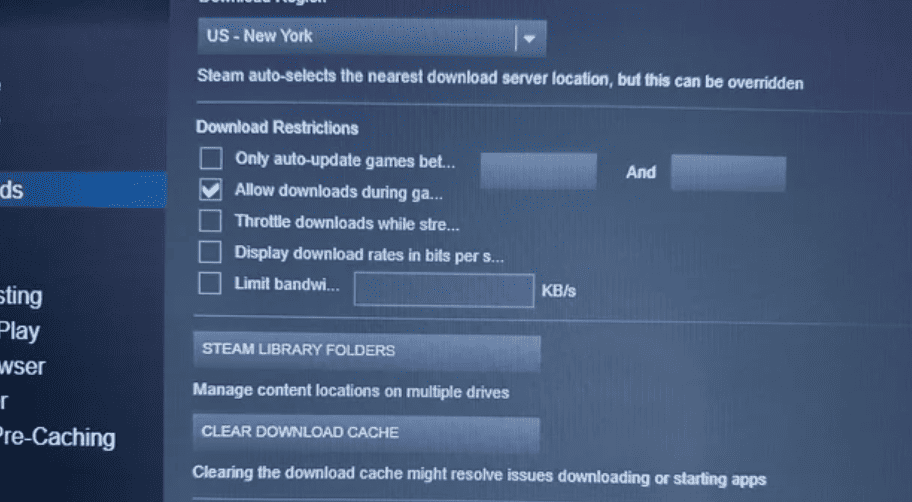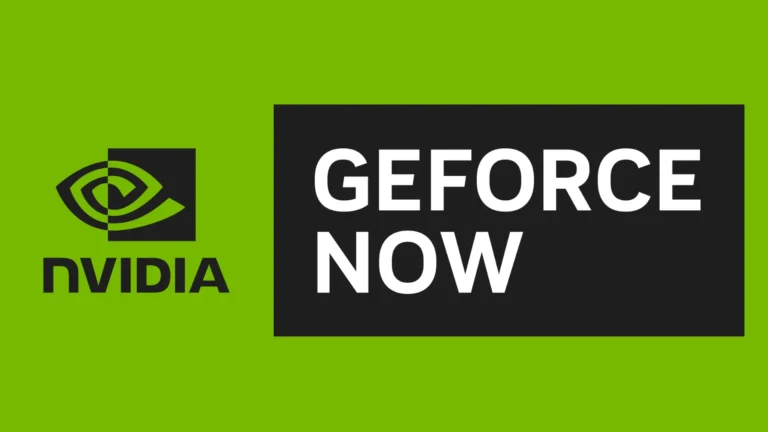To improve your gaming experience, you can make your Steam download speed faster. Simple changes such as switching your Steam download region or clearing the download cache can help a lot. You can also make your PC and network settings better to speed up your Steam downloads. Many people find that giving Steam high priority in the Task Manager makes a difference. If you do this, your computer will dedicate more resources to Steam, which can speed up the downloads.
Also, if you stop apps that use up a lot of your internet and make sure there aren’t too many downloads happening on your network, it can help speed up your Steam downloads. These tricks will help make your Steam downloads faster and more effective. If you follow these tips, you will notice a big improvement in how quickly your downloads finish.
1. Check Your Internet Connection First
Before tweaking Steam, make sure your internet speed is stable:
- Run a speed test using Speedtest.net.
- Restart your router or modem if speeds are below normal.
- Use a wired Ethernet connection instead of Wi-Fi for more consistent performance.
⚙️ 2. Adjust Steam’s Download Settings
You can significantly improve speeds by optimizing Steam’s built-in settings:
- Open Steam → Settings → Downloads
- Change Download Region:
- Choose the nearest server with the least traffic.
- Sometimes, a nearby country may have a faster server than your local one.
- Limit Bandwidth:
- Make sure “Limit bandwidth to” is unchecked.
- Allow Downloads During Gameplay:
- Turn this off to avoid resource competition with games.
(source: Steam Community Discussions)
🧹 3. Clear the Steam Download Cache
A corrupted cache can slow down downloads:
- Go to Steam → Settings → Downloads → Clear Download Cache
- Restart Steam and log in again.
(source: How-To Geek)
🚫 4. Pause Other Bandwidth-Hungry Apps
Close or pause:
- Streaming services (Netflix, YouTube)
- Cloud sync apps (Google Drive, OneDrive)
- Game launchers or updates from other platforms
This ensures Steam gets maximum bandwidth.
🔄 5. Disable VPNs and Proxies
VPNs and proxies can reroute your traffic through slower networks.
If you’re using one, disable it temporarily while downloading games.
🔋 6. Optimize Your PC and Network
- Turn off Windows Metered Connection:
Go to Settings → Network & Internet → Properties → Metered Connection → Off - Disable background updates:
- Windows Update
- Antivirus scans
- Flush DNS cache:
Open Command Prompt and run:ipconfig /flushdns
🕹️ 7. Schedule Downloads During Off-Peak Hours
Steam servers are busiest during evenings and weekends.
Try downloading early in the morning or late at night when traffic is lower.
🔧 8. Reinstall or Move Steam (If All Else Fails)
If you’ve tried everything and downloads are still slow:
- Reinstall Steam or move it to a faster drive (SSD).
- This can fix corrupted configurations or slow disk access.
✅ Quick Recap
| Step | Action | Impact |
|---|---|---|
| 1 | Use wired connection | 🚀 Major |
| 2 | Change download region | ⚡ Moderate |
| 3 | Clear cache | ⚙️ Moderate |
| 4 | Close background apps | ⚡ Major |
| 5 | Disable VPN/proxy | ⚙️ Moderate |
| 6 | Optimize network settings | ⚙️ Moderate |
| 7 | Download off-peak | ⚡ Moderate |
| 8 | Reinstall Steam | 🧹 Last resort |
By following these steps, you should see a noticeable improvement in your Steam download speeds.
Supercharge Your Steam Downloads
Check Your Internet Connection
First things first, make sure your internet connection is up to snuff. Run a speed test to check your download and upload speeds. If they’re slower than expected, try restarting your modem and router or contacting your internet service provider.
Optimize Steam Settings
Head to Steam’s settings and click on the “Downloads” tab. Here, you can choose a download region closer to your location for faster speeds. Also, ensure “Limit bandwidth to” is unchecked to remove any download restrictions imposed by Steam.
Close Background Applications
Background applications can hog bandwidth and slow down your Steam downloads. Close any unnecessary programs, especially those that use a lot of internet data like video streaming or torrenting software.
Use a Wired Connection
If possible, connect your computer directly to your router using an Ethernet cable. Wired connections generally offer faster and more stable speeds than Wi-Fi.
Adjust Download Restrictions
If you’re sharing your internet connection with others, they might be using up all the bandwidth. Check your router’s settings to see if you can prioritize traffic to your computer or set bandwidth limits for other devices.
Clear Download Cache
Sometimes, Steam’s download cache can get corrupted, leading to slower download speeds. Clearing it can often resolve the issue. Go to Steam’s settings, click on “Downloads,” and then click “Clear Download Cache.”
Disable Antivirus or Firewall (Temporarily)
In some cases, your antivirus software or firewall might interfere with Steam’s download process. Try temporarily disabling them to see if it improves your download speed. Remember to re-enable them afterward for security.
Update Steam Client
An outdated Steam client can sometimes cause issues with downloads. Make sure you’re running the latest version by checking for updates in the “Steam” menu.
Change Download Region
If your current download region is experiencing high traffic, try switching to a different one. You can find the option in the “Downloads” tab of Steam’s settings. Experiment with different regions to see which one gives you the best results.
Consider Your Hardware
Sometimes, slow download speeds can be due to hardware limitations. If your hard drive is old or fragmented, it might struggle to keep up with the download speed. Consider upgrading to a faster solid-state drive (SSD) if this is the case.
Check for ISP Throttling
Some internet service providers (ISPs) may throttle or limit bandwidth for certain types of traffic, including game downloads. Contact your ISP to see if this is the case and if they offer any options to disable throttling.
Table: Troubleshooting Steam Download Speeds
| Issue | Solution |
|---|---|
| Slow internet connection | Restart modem/router, contact ISP |
| Steam settings not optimized | Change download region, remove bandwidth limit |
| Background applications consuming bandwidth | Close unnecessary programs |
| Wi-Fi connection | Switch to Ethernet if possible |
| Download restrictions on other devices | Adjust router settings to prioritize traffic |
| Corrupted download cache | Clear cache in Steam settings |
| Antivirus or firewall interference | Temporarily disable them |
| Outdated Steam client | Update to the latest version |
| Hardware limitations | Consider upgrading to an SSD |
| ISP throttling | Contact ISP for options |
Key Takeaways
- Change your Steam download region for better speeds.
- Clear the download cache to resolve slow downloads.
- Prioritize Steam in your Task Manager for faster downloads.
Optimizing Your PC and Network for Enhanced Steam Download Speeds
Optimizing your PC and network can lead to faster Steam download speeds. By checking your network, managing Steam settings, and configuring your PC, you can improve your download experience.
Assessing Your Network and Internet Connection
First, check your internet speeds with an online speed test. Ensure your connection matches the speeds promised by your ISP.
Use a wired ethernet connection instead of WiFi for more stability. If WiFi is your only option, place your router in an optimal location and reduce interference by keeping it away from other electronics.
Restart your modem and router to refresh your connection. If using a VPN, disable it to avoid potential slowdowns.
Managing Steam’s Bandwidth and Download Settings
Open Steam and go to Steam Settings > Downloads. Disable “Limit bandwidth” to allow Steam to use full available speeds.
Change the “Download region” to a server close to your location. Experiment with different regions if recommended servers are slow.
Clear your download cache by selecting “Clear Download Cache” in Steam settings. Sometimes, the cache gets corrupted and slows down downloads.
Configuring Your PC for Optimal Performance
Open Task Manager using Ctrl+Shift+Esc. End unnecessary programs taking up bandwidth or system resources.
In Task Manager, right-click on Steam Client and go to “Details.” Set SteamService.exe priority to “High” to allocate more resources to Steam downloads.
Keep your PC updated. Ensure Windows, drivers, and network adapters are all current. An outdated system can hinder performance.
Temporarily disable antivirus software or Windows Defender firewall if they are known to throttle downloads. Remember to enable them once your download is complete.
By following these steps, users can optimize their Steam download speeds and enhance their gaming experience.
Frequently Asked Questions
Understanding how to enhance your Steam download speed can make a significant difference in your gaming experience. Below, common questions about boosting Steam download speeds are answered.
How can I allocate more bandwidth to Steam for faster downloads?
Allocating more bandwidth to Steam can help improve download speeds. You can do this by reducing the bandwidth usage of other applications and devices on your network. Prioritize Steam traffic on your router if your router has Quality of Service (QoS) settings.
What methods exist to remove or adjust the Steam bandwidth limit?
Open Steam and access the “Settings” menu. Navigate to the “Downloads” tab. Under the “Download Restrictions” section, select the option to adjust or remove the bandwidth limit. This setting allows Steam to use as much bandwidth as possible.
Why does my Steam download speed fluctuate or drop to zero?
Fluctuations in download speed may be due to network congestion or limited server capacity. Check if other devices are using the internet heavily. Changing your download region in Steam’s settings to a less busy server can also help stabilize speeds.
What steps can I take to optimize Steam download performance on Windows 11?
To optimize download performance on Windows 11, open Task Manager and set Steam’s process priority to high. Ensure your network drivers are up-to-date and temporarily disable any VPNs or firewalls that may be limiting Steam’s connectivity.
Is there a way to assess if Steam is limiting my download speed?
Steam may limit download speed due to server load balancing. To check, go to Steam’s “Settings,” then “Downloads.” Here, you can see if Steam has set any limitations on your download speeds. You can manually adjust or remove these limits.
Why is my Steam download progressing slower than expected despite a fast internet connection?
This issue could be due to several factors. Steam servers might be experiencing heavy traffic. Ensure you select the closest server in the “Download Region” settings. Additionally, confirm that no other applications are consuming significant bandwidth on your network.