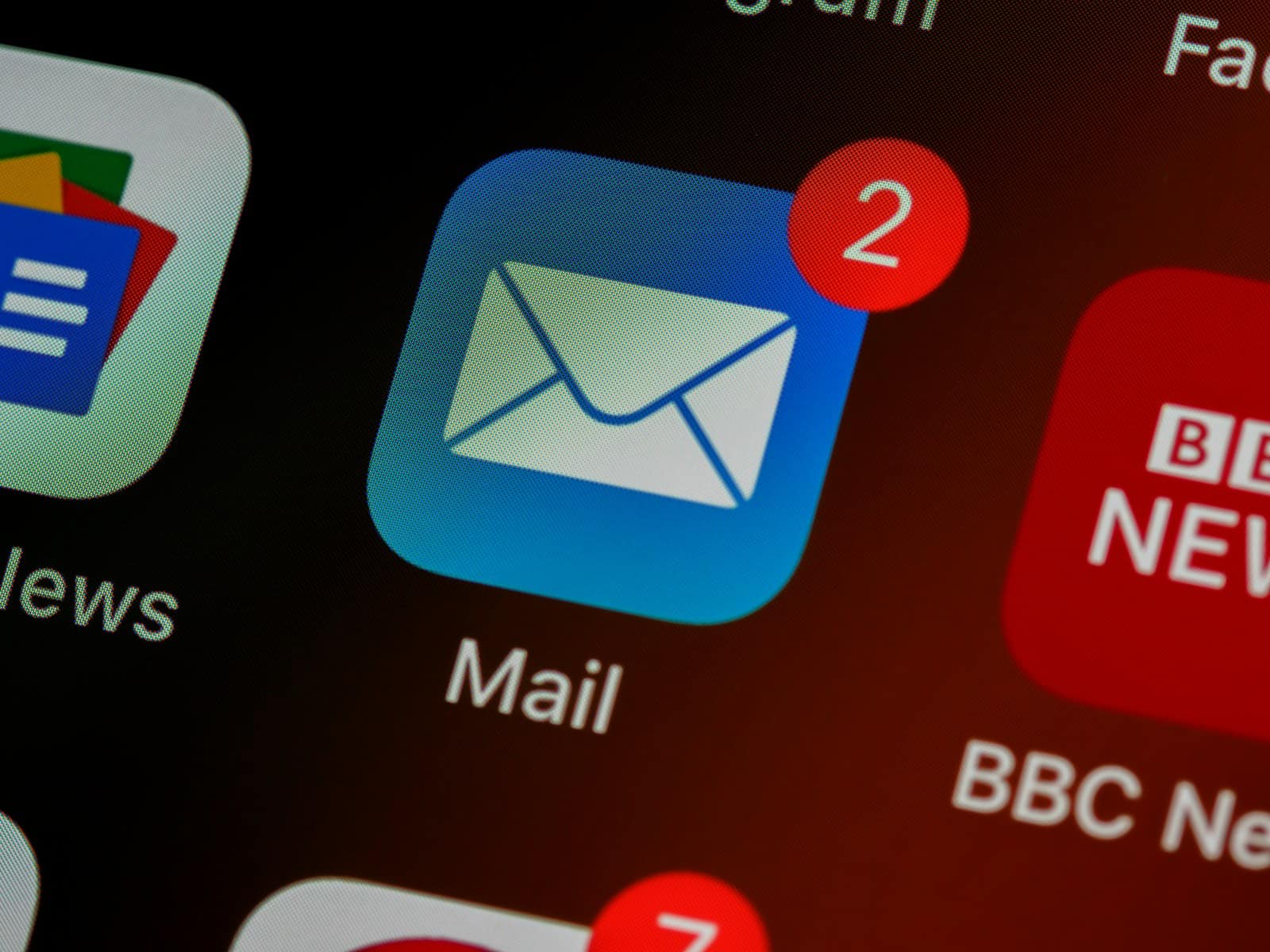Sending an email to yourself may seem unusual, but it can be quite beneficial. This technique can help you organize your thoughts, save important information, or set reminders. Regardless of whether you use Gmail, Outlook, or another email service, the process is straightforward.
First, compose a new email as you would when sending a message to someone else. Make sure to include a clear subject line to make it easy to find later. In the body of the email, write down the information you want to keep or transfer. Finally, send the email to your own address.
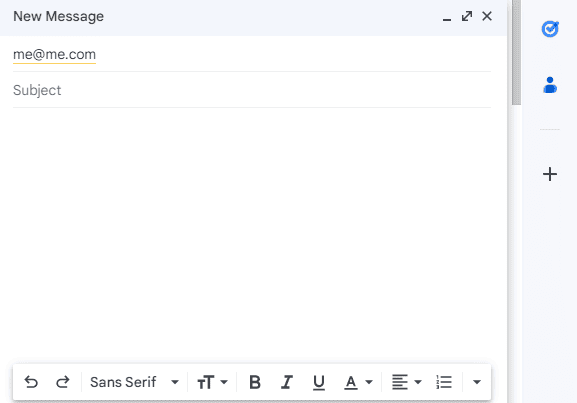
Why Send Yourself an Email?
Sometimes the simplest tools have the widest range of uses. Here’s why you might want to send an email to your own address:
- Reminders: Set up quick and easy reminders for future tasks.
- Storage: Save links, files, or quick notes for later access.
- Organization: Create a “to-read” system, or store confirmation numbers.
- Testing: Send test emails while setting up mailing lists or newsletters.
- Phone to Computer Transfer: Easily send content from your phone to computer.
How to Send an Email to Yourself
The process is the same as sending an email to anyone else. Here’s a step-by-step guide:
- Create New Email: Open your email client and start a new email.
- Fill Out the “To” Field: Type your own email address in the “To” field.
- Subject Line (Optional): Add a descriptive subject line to help you find the email later.
- Compose the Message: Write whatever you want to send yourself. Attach files if needed.
- Send: Click the “Send” button
Tips
- Utilize the CC or BCC Fields: Add yourself to the CC or BCC line when emailing others, creating a copy for your own records.
- Organize with Labels and Folders: Once received, apply labels or move the email to a specific folder within your inbox to stay organized.
- Subject Line Matters: Use something specific to help you find the email later (e.g., “Travel Itinerary 05/20” rather than “Trip”).
Table Summary
| Step | Action |
|---|---|
| 1 | Open your email client, start a new email |
| 2 | Enter your own email in the “To” field |
| 3 | Add a subject line (optional) |
| 4 | Write the message, attach files if needed |
| 5 | Hit the “Send” button |
Sending yourself emails is a versatile and straightforward way to organize digital information and create reminders directly within your inbox.
Emailing oneself can often be useful for various purposes such as reminder notes, self-communication, or even as documentation proof. Below are detailed steps to tackle some of the common queries related to sending emails to oneself across different platforms and for distinct purposes.
Key Takeaways
- Sending emails to oneself can aid in organization and personal productivity.
- A descriptive subject line helps in identifying the email’s purpose for later use.
- The email’s body should contain all the necessary information that one wants to save or remember.
Frequently Asked Questions
What are the steps to send an email to your own address using Gmail?
To send an email to yourself using Gmail, go to the Gmail website and sign in. Click ‘Compose’ to open a new email. In the ‘To’ field, enter your own email address. Write your message and click ‘Send.’
How can one send an email to themselves on an iPhone?
On an iPhone, tap the Mail app open and press ‘Compose.’ In the ‘To’ field, enter your email address. Type your subject and message. Finally, tap the send button, typically an upward-pointing arrow.
What is the process for emailing a picture to oneself?
Open your email client and create a new email. Attach the picture by clicking the paperclip icon or dragging the image file into the email window. Enter your email address in the ‘To’ field, add any necessary text, and hit ‘Send.’
What method should be used to send mail to oneself as proof of residency?
Write an email to yourself that includes your name and home address. Attach a digital copy of a document that proves your residence, like a utility bill or rent agreement. Then, send the email to your own address. Print the email with its full headers as part of your proof.
How does one go about sending an email to someone for the first time?
For a first-time email to someone, begin with a clear subject line. Use a professional greeting with the recipient’s name. Introduce yourself and state the purpose of the email. Keep the message brief, polite, and to the point. Close with a courteous sign-off.
What are the steps for scheduling an email to be sent to yourself at a later date?
Many email services offer scheduling features. In Gmail, after composing your email, click the dropdown arrow next to the ‘Send’ button and select ‘Schedule send.’ Pick the date and time for the email to be sent.