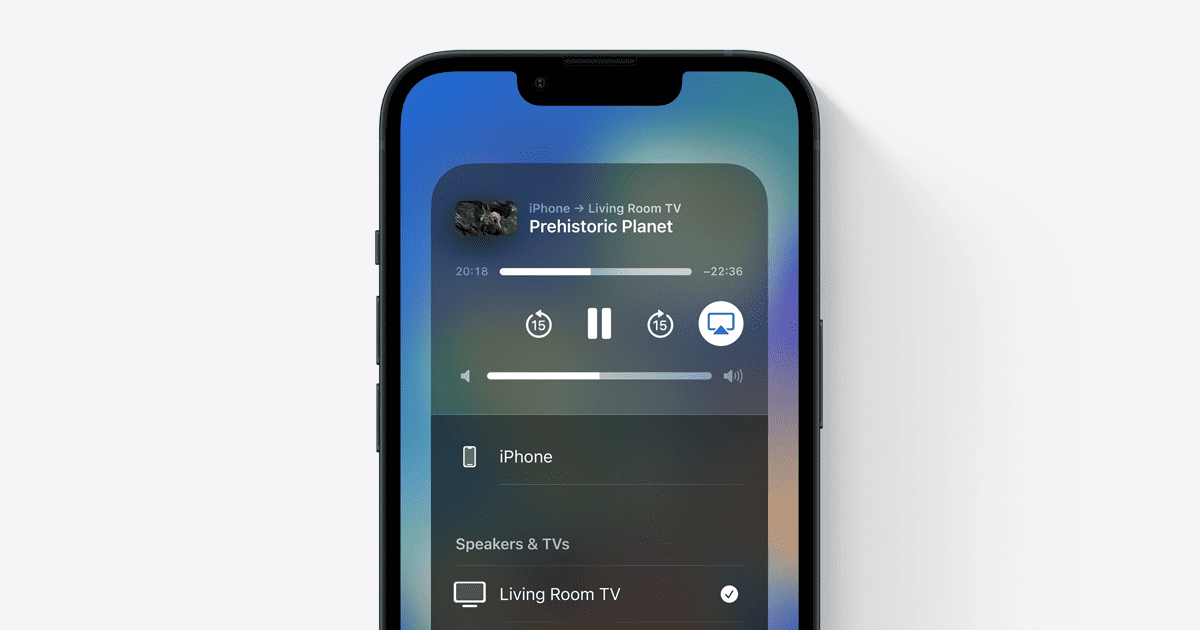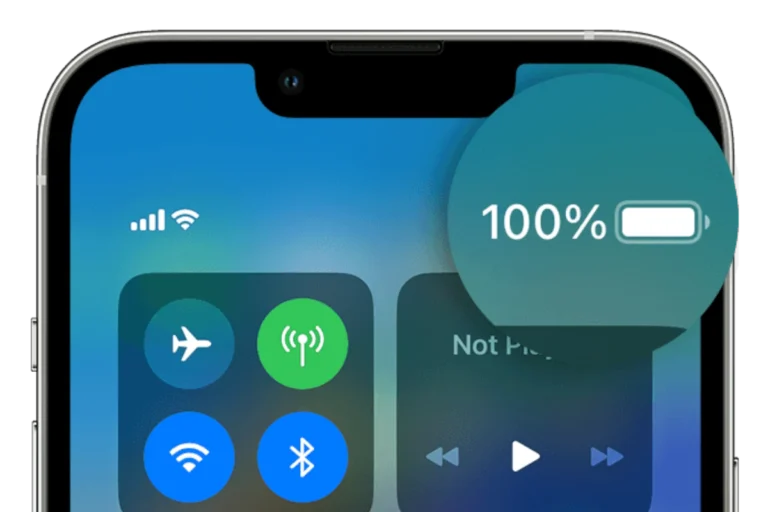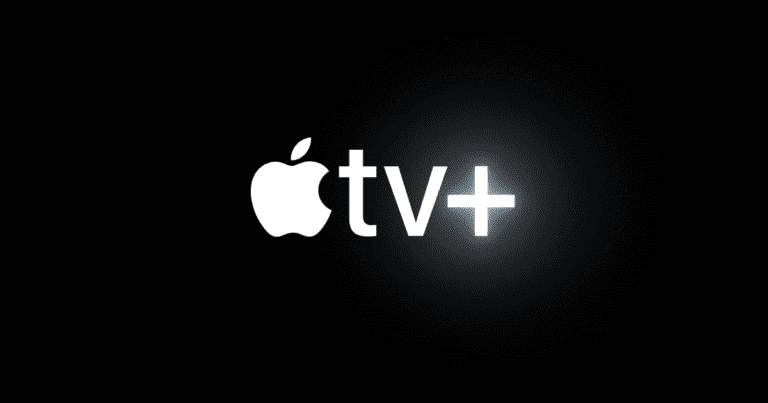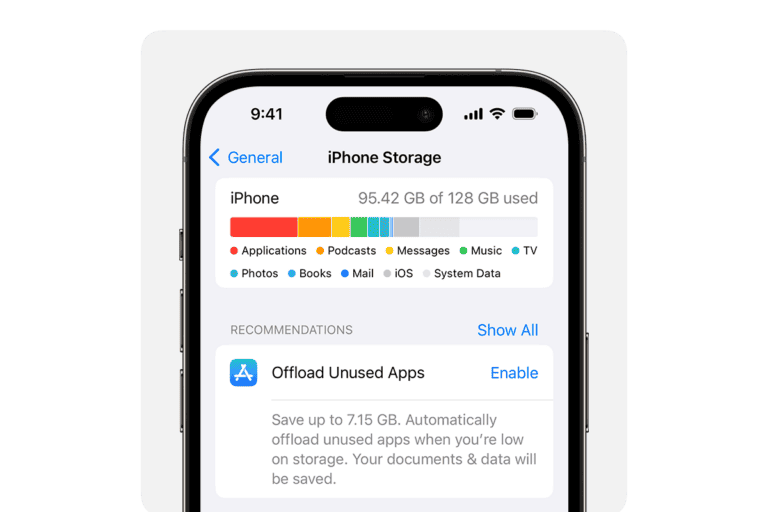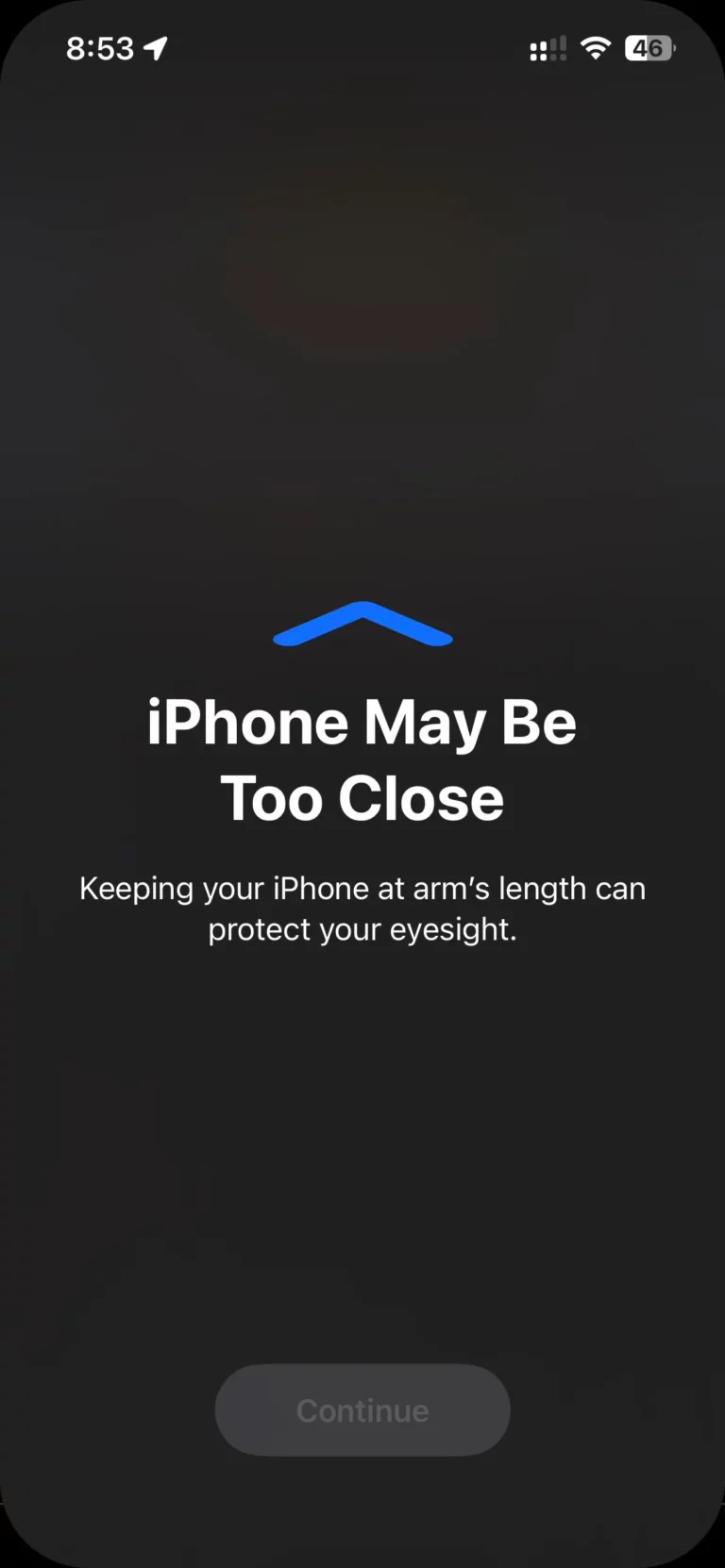Tired of everyone squinting at your tiny iPhone screen to watch that funny cat video? Get ready to upgrade your viewing party – it’s time to send those videos to the big screen with your Apple TV!
🪄 Option 1: Stream a Video Using AirPlay
This is the easiest way to play a specific video (e.g., from Photos, YouTube, or Apple TV app).
Steps:
- Connect to Wi-Fi
Make sure your iPhone and Apple TV are on the same Wi-Fi network. - Open the Video
Launch the app or open the video you want to play (e.g., Photos, YouTube, Apple TV app). - Tap the AirPlay Icon
- Look for the AirPlay symbol (a rectangle with an upward arrow).
- In some apps, this may appear as a Share button first, then “AirPlay.”
- Select Your Apple TV
A list of AirPlay-compatible devices will appear. Tap your Apple TV. - Enjoy on the Big Screen
The video should now start playing on your TV.
You can use your iPhone to pause, rewind, or adjust volume.
(Source: Apple Support)
📱 Option 2: Mirror Your Entire iPhone Screen
Use this if you want to show everything from your iPhone — not just a single video.
Steps:
- Connect to the Same Wi-Fi Network
Ensure both devices are connected to the same Wi-Fi. - Open Control Center
- On iPhones with Face ID: Swipe down from the top-right corner.
- On iPhones with a Home button: Swipe up from the bottom edge.
- Tap “Screen Mirroring”
It looks like two overlapping rectangles. - Select Your Apple TV
Choose your Apple TV from the list. - Enter the Code (if prompted)
A code may appear on your TV. Enter it on your iPhone to confirm. - Play Your Video
Now, whatever you play on your iPhone — including videos, games, or apps — will appear on your TV.
(Source: SimplyMac)
🔌 Option 3: Use a Wired Connection (Optional)
If Wi-Fi is unstable, you can connect using a Lightning Digital AV Adapter and an HDMI cable:
- Plug the adapter into your iPhone.
- Connect an HDMI cable from the adapter to your TV.
- Switch your TV to the correct HDMI input.
- Your iPhone screen will appear on the TV automatically.
(Source: TheTechGorilla)
✅ Tips
- Keep both devices updated to the latest software.
- If AirPlay doesn’t appear, restart both your iPhone and Apple TV.
- For best performance, ensure a strong Wi-Fi signal.
Methods to Play iPhone Videos on Apple TV
| Method | Description | Pros | Cons |
|---|---|---|---|
| AirPlay Mirroring | Wirelessly mirrors your entire iPhone screen to your Apple TV. | Simple to set up, shows everything on your iPhone. | Can drain iPhone battery, potential for lag if the network is slow. |
| AirPlay from Apps | Certain video apps (YouTube, etc.) have built-in AirPlay support. | Convenient within supported apps, can free up your iPhone for other things. | Requires supported app, may only work with certain video types. |
| Dedicated Streaming App | Apps like Plex or Infuse let you manage media libraries on your iPhone to stream to Apple TV. | Best for organized video libraries, offers advanced features. | Requires setup and sometimes a subscription fee. |
Setting the Stage: Ensure Compatibility
Ready to get those videos on the big screen? First things first, make sure both your iPhone and Apple TV are on the same Wi-Fi network. Let’s do a quick setup check!
- ✅ Same Network = Happy Devices: Your iPhone and Apple TV need to “talk,” so make sure both are using the same Wi-Fi.
- ✅ Up-to-Date Tech: AirPlay (the magic that makes this work) needs your iPhone to have iOS 7 or newer, and your Apple TV to be 2nd generation or newer.
- ✅ All Set? Let’s Go! If you’ve ticked the boxes above, you’re ready to start streaming.
Step 1: Access Control Center
Ready to Play? Here’s How to Use AirPlay:
- Open the Control Center:
- On iPhone X and later, swipe down from the top right corner of your screen.
- On iPhone 8 and earlier, swipe up from the bottom of your screen.
Remember, it’s all about swiping in the right direction for your iPhone model!
Step 2: Activate AirPlay
- Find the Magic Button: Look for a button in your Control Center that looks like two overlapping rectangles. It’s called “Screen Mirroring.” Tap it!
- Choose Your Big Screen: A list of devices will pop up. Find your Apple TV and tap it.
- Secret Code (Maybe): Sometimes your TV will show a code. If it does, type it into your iPhone.
Step 3: Play Your Video
You’re almost there! Now for the fun part:
- Find Your Favorite Video: Choose that amazing cat compilation, family vacation slideshow, or anything that deserves a bigger screen!
- Hit Play & Watch the Magic! Your iPhone and Apple TV are now connected, so the video will automatically show up on the big screen.
Get ready to enjoy your videos like never before! 🎉
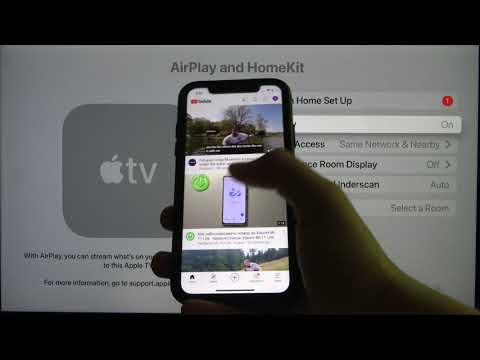
Step 4: Disconnect when Done
Wrap Up the Show:
- Back to the Control Center: Give that top-right corner (or bottom of the screen) another swipe to open your Control Center.
- Find Your “Mirror” Image: Tap the “Screen Mirroring” button (those overlapping rectangles) again.
- Time to Go Solo: Tap “Stop Mirroring” and your iPhone is free to roam again!
See? Easy as that – now your iPhone won’t secretly broadcast everything you do to the TV! 😉
Enjoying the Experience
Unlock Bigger, Better Viewing with AirPlay
Think beyond just movies! AirPlay lets you share:
- 😂 LOL-Worthy Videos: Those hilarious clips you downloaded or made yourself.
- 🥳 Special Moments: Family slideshows, video calls with distant loved ones…now everyone can enjoy!
- 🎬 Streaming Blockbusters: Netflix and chill turns into Netflix and THRILL on the big screen!
See? Your Apple TV is more than just a TV – it’s a portal to share fun and create memories.
Pro Tip: AirPlay isn’t just for videos! Share photos, play some games, or even give a presentation from your iPhone on the big screen.