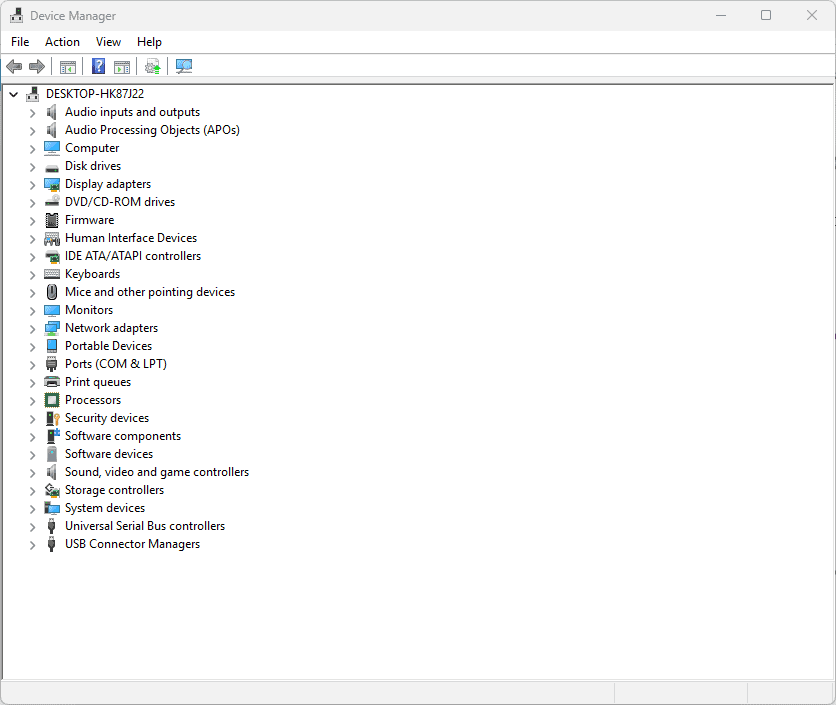If you’ve encountered the dreaded Error Code 22 in your Device Manager related to your graphics device driver, you’re not alone. This error typically indicates that the device has been disabled, preventing your graphics card from functioning properly. In this article, we will explore what Error Code 22 means, why it occurs, and provide step-by-step solutions to fix it.
What is Error Code 22?
Error Code 22 is a common Windows Device Manager error that appears when a device has been manually disabled or Windows has disabled it due to conflicts or issues. The full message usually reads:
“This device is disabled. (Code 22)”
When this error appears for your graphics device, it means your graphics card or integrated graphics adapter is not active, which can lead to display problems, poor performance, or even a black screen.
Causes of Graphics Device Driver Error Code 22
Several factors can trigger Error Code 22 on your graphics driver:
- Manual disabling: The device was disabled intentionally or accidentally via Device Manager.
- Driver conflicts: Corrupt, outdated, or incompatible drivers can cause Windows to disable the device.
- Hardware conflicts: Conflicts with other hardware devices or resources.
- System updates or changes: Recent Windows updates or system changes might disable the device.
- Malware or system corruption: Malware infections or corrupted system files can interfere with device status.
How to Fix Graphics Device Driver Error Code 22
Here are the most effective methods to resolve Error Code 22 for your graphics device:
1. Enable the Device in Device Manager
Sometimes the device is disabled by mistake. To re-enable it:
- Press Windows + X and select Device Manager.
- Expand the Display adapters section.
- Right-click your graphics device and select Enable device.
- Restart your computer and check if the issue is resolved.
2. Update or Reinstall Graphics Drivers
Outdated or corrupt drivers can cause devices to be disabled.
- Update drivers automatically:
- In Device Manager, right-click your graphics device.
- Select Update driver > Search automatically for updated driver software.
- Follow prompts to install any available updates.
- Reinstall drivers manually:
- Download the latest driver from your GPU manufacturer’s website (NVIDIA, AMD, Intel).
- In Device Manager, right-click the device and select Uninstall device.
- Check the option to delete driver software if available.
- Restart your PC.
- Install the downloaded driver.
3. Run Windows Troubleshooter
Windows has a built-in troubleshooter for hardware issues:
- Go to Settings > Update & Security > Troubleshoot.
- Select Additional troubleshooters.
- Find and run the Hardware and Devices troubleshooter.
- Follow on-screen instructions and apply any fixes.
4. Check for Windows Updates
Sometimes Windows updates include fixes for driver issues.
- Go to Settings > Update & Security > Windows Update.
- Click Check for updates.
- Install all available updates and restart your PC.
5. Use System Restore
If the error started after recent changes, restoring your system to an earlier point can help:
- Type Create a restore point in the Windows search bar and open it.
- Click System Restore.
- Choose a restore point dated before the issue began.
- Follow the wizard to restore your system.
6. Check for Hardware Issues
If none of the software fixes work, the problem might be hardware-related:
- Reseat your graphics card inside the PCIe slot.
- Test your GPU on another computer if possible.
- Check for overheating or power supply issues.
- Consult a technician if hardware damage is suspected.
Preventing Error Code 22
- Keep your drivers and Windows OS updated.
- Avoid disabling devices unless necessary.
- Regularly scan your system for malware.
- Backup your system before major updates or changes.
Conclusion
Error Code 22 on your graphics device driver can be frustrating, but it is often fixable with a few straightforward steps. Enabling the device, updating or reinstalling drivers, running troubleshooters, and keeping your system updated usually resolve the issue. If hardware problems are suspected, professional assistance may be required.
By following this guide, you should be able to restore your graphics device functionality and enjoy smooth, uninterrupted graphics performance once again.