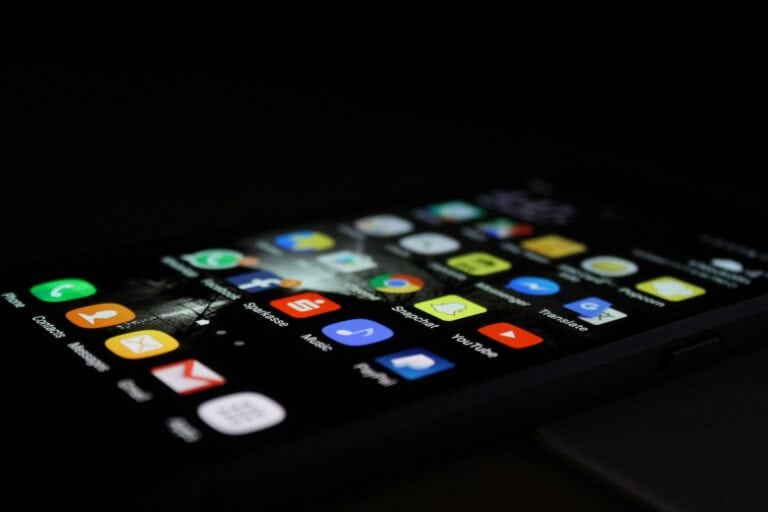Switching from an iPhone to an Android smartphone can seem like a big task. The good news is that there are simple steps to help make the transfer smooth and easy. Transferring contacts, photos, music, and apps from iPhone to Android can now be done with just a few tools and methods such as Wi-Fi, a cable, or dedicated apps.
Before you begin, it’s essential to make sure that both devices are fully charged, updated, and backed up. Several apps and tools are available to assist you, like Google’s Switch to Android app or Samsung Smart Switch. These tools guide you through transferring different types of data securely.
Having a plan and knowing what to expect can make the whole process much less stressful. By following straightforward instructions, you can quickly start enjoying your new Android device without losing your important data from your iPhone.
1. Prepare Your Devices
Before you start:
- Update your iPhone to the latest version of iOS (15 or later required for Google’s app).
- Charge both devices and connect them to Wi‑Fi.
- Have your Google account ready (create one if you don’t have it).
2. Use Google’s “Switch to Android” App (Recommended)
Google’s official method is the smoothest way to migrate most of your data.
Steps:
- Download the app: On your iPhone, install Switch to Android.
- Set up your Android phone: During setup, choose Copy apps & data.
- Connect devices: You can transfer wirelessly or with a Lightning‑to‑USB‑C cable (faster and more reliable).
- Choose what to copy: Contacts, photos, videos, messages, apps, and calendar events.
- Transfer iCloud data: The app will guide you to disable iMessage and move iCloud photos to Google Photos.
3. Manufacturer Tools (Alternative)
Some Android brands have their own apps:
- Samsung Smart Switch: Transfers contacts, photos, messages, and even some app data.
- OnePlus Clone Phone or Xiaomi Mi Mover: Similar migration tools.
- Follow on‑screen instructions when setting up your new device.
4. Manual Transfers (Optional)
If you prefer more control:
- Contacts: Sync iPhone contacts with your Google account (Settings → Accounts → Google → Sync).
- Photos & Videos: Install Google Photos on iPhone → back up → sign in on Android.
- Music: Upload iTunes library to YouTube Music or Spotify.
- Files: Use Google Drive, Dropbox, or a USB cable.
- Messages: iMessages don’t transfer directly. Make sure to turn off iMessage on your iPhone:
Settings → Messages → toggle off iMessage.
5. After the Switch
- Check WhatsApp or other chat apps: Many now support chat history transfer from iOS to Android.
- Re‑download apps from the Google Play Store (paid apps may need to be repurchased if not cross‑platform).
- Review privacy and notification settings on your new Android device.
✅ Tip: If you’re moving a lot of data (like thousands of photos), using a USB‑C to Lightning cable during setup is faster than wireless transfer.
Seamless Switching: Moving Your Data
Google’s Switch to Android App
This app simplifies the transfer process. Download it on your iPhone, connect both devices, and follow the on-screen instructions. It handles contacts, photos, messages, and even some apps seamlessly.
Manual Transfer Options
If you prefer a more hands-on approach, you can transfer data individually:
- Contacts: Sync your iPhone contacts with your Google account. They’ll automatically appear on your Android device once you sign in.
- Photos and Videos: Use Google Photos to back up your iPhone’s media and access it on your Android device.
- Music: Subscribe to a music streaming service like Spotify or YouTube Music, or transfer music files manually using a computer.
Using a Computer
Another option is to use a computer as an intermediary. Connect your iPhone and Android device to your computer, and use file transfer software to copy data between them.
Transferring Messages
Transferring messages is a bit trickier. Third-party apps like “iSMS2droid” can help, but they might not be perfect. If you use WhatsApp, you can transfer your chat history by backing it up on your iPhone and restoring it on your Android device.
Data Not Transferable
Some data, like iMessages and certain app data, may not be transferable directly due to platform differences. However, many apps offer cloud sync or backup options, allowing you to restore your data on your Android device.
Transfer Options at a Glance
| Method | Pros | Cons |
|---|---|---|
| Google’s Switch to Android | Easy to use, transfers multiple data types | May not transfer all data |
| Manual Transfer | Flexible, allows selective transfer | Requires more steps |
| Computer Transfer | Reliable, works for most data types | Requires a computer and software |
Remember, backing up your iPhone data before starting the transfer process is crucial. This ensures you have a copy of your information in case anything goes wrong.
Key Takeaways
- Charge, update, and back up both devices before starting.
- Use tools like Google’s Switch to Android app for an easier transfer.
- Follow simple steps to move contacts, photos, music, and apps securely.
Preparing for Transfer
When getting ready to switch from an iPhone to an Android phone, it’s important to follow steps that ensure a smooth transition. This covers understanding the data you can transfer, knowing what to check before you begin, and collecting any necessary tools.
Understanding the Basics
To transfer data from an iPhone to an Android device, you need to be aware of what kinds of data can move. Typically, this includes contacts, photos, videos, calendars, and some app data. Certain data like iMessages cannot be transferred and must be turned off on your iPhone before you start the process. Ensure that both devices are fully charged and have stable internet connections.
What to Know Before Starting
Before beginning, it’s crucial to back up your iPhone data to iCloud or a computer. This step can prevent data loss. Make sure your iPhone’s iMessage is turned off to avoid missing messages on your new Android phone. Having a Google account ready is also necessary because it will hold all your transferred data on the new device.
Gathering Necessary Tools
You will need a few tools to transfer data efficiently. A Lightning to USB-C cable or an OTG adapter can help directly connect the phones. Certain apps like Google One or Smart Switch streamline the process. Ensure that both devices have enough storage space to handle the amount of data being transferred.
Frequently Asked Questions
Transferring data from an iPhone to an Android device can be straightforward. These questions and answers will help you move your data smoothly.
How do I transfer everything from my iPhone to Android?
To transfer everything from your iPhone to an Android, use Google’s “Switch to Android” app. Download the app on your iPhone, follow the prompts, and connect both devices. The app transfers contacts, messages, photos, and more.
What are the steps to transfer data from iPhone to Android wirelessly?
Download and open the Google Drive app on your iPhone. Go to Menu, then Settings, and tap “Backup.” Select the data types to back up. On the Android device, sign into the same Google account to access the data.
Can data be transferred from an iPhone to Android using a cable?
Yes. Use a USB-C to lightning cable. Connect both devices, follow on-screen prompts on the Android phone, and select the data types to transfer. Often, this method is quicker than wireless transfers.
How can I move my data from iPhone to Android without using iCloud?
Use Google Drive or the “Switch to Android” app. Another method is to transfer data manually through third-party apps or by connecting both devices with a USB-C to lightning cable and following prompts on the Android device.
What is the best iPhone to Android transfer app available?
The Google “Switch to Android” app is highly recommended. It provides a seamless transfer of various data types, including contacts, messages, photos, and apps, ensuring minimal loss of essential information.
Is there a method to transfer contacts and calendars from iPhone to Android without a computer?
Yes. Sync contacts and calendars with Google Account on the iPhone. Go to Settings, then Accounts & Passwords, add your Google Account, and enable sync for Contacts and Calendars. The data will appear on the Android device once it’s synced.