The Corsair iCUE ELITE AIO series provides cooling solutions with a unique feature. It comes with a customizable LCD display that allows users to keep an eye on system stats and temperatures, and even personalize it with GIFs. However, understanding error codes and unusual icons on this display is crucial for maintaining the cooler’s efficiency and ensuring the longevity of your hardware.
Corsair iCUE ELITE AIO Error Code Guide
Corsair ELITE AIO coolers (H100i, H115i, H150i Capellix/LCD) use iCUE software to monitor performance and report issues. When something goes wrong, iCUE may show error codes, warning messages, or status indicators.
This guide explains what those codes/alerts mean and how to fix them.
🔴 Common iCUE AIO Error Codes & Meanings
1. Pump Failure (Error Code: PUMP_ERR)
- Meaning: iCUE cannot detect pump RPM, or it’s below safe operating levels.
- Causes:
- Pump not powered (usually SATA power issue).
- USB header not connected.
- Firmware glitch.
- Fix:
- Reconnect SATA power cable directly to PSU.
- Ensure USB header is plugged into motherboard.
- Update iCUE and cooler firmware.
- If pump still reads
0 RPM, RMA may be required.
2. Fan Failure (Error Code: FAN_ERR)
- Meaning: One or more fans connected to the Commander Core/XT are not spinning or not detected.
- Causes:
- Loose fan cable.
- Fan profile set too low (0 RPM mode).
- Faulty fan.
- Fix:
- Reseat fan cables.
- Switch fan mode to “Balanced” or “Extreme” in iCUE.
- Test fans on another header.
3. Coolant Temperature Out of Range (Error Code: TEMP_ERR)
- Meaning: Coolant temp is too high (typically >60°C) or sensor is not responding.
- Causes:
- Poor case airflow.
- Pump not circulating coolant.
- Dust-clogged radiator.
- Fix:
- Improve airflow (intake/exhaust balance).
- Check pump RPM in iCUE.
- Clean radiator and fans.
- If temps stay high, cooler may need replacement.
4. Device Not Detected (Error Code: DEV_ERR)
- Meaning: iCUE cannot communicate with the cooler.
- Causes:
- USB header issue.
- Outdated firmware.
- Conflicting monitoring software (HWInfo, AIDA64, etc.).
- Fix:
- Reconnect USB cable to motherboard.
- Use a different USB 2.0 header or powered USB hub.
- Close other monitoring apps.
- Reinstall iCUE.
5. Firmware Update Failed (Error Code: FW_ERR)
- Meaning: iCUE could not apply a firmware update to the cooler or Commander Core.
- Fix:
- Use a different USB port.
- Try reinstalling iCUE.
- Manually flash firmware from Corsair support site.
6. LED Error (Error Code: LED_ERR)
- Meaning: iCUE cannot control one or more RGB LEDs.
- Causes:
- Daisy-chain issue with RGB fans.
- Incorrect LED count in iCUE setup.
- Fix:
- Verify fan order in iCUE’s Lighting Setup.
- Reseat RGB cables.
- Test fans individually.
🟡 Warning Indicators (Non-Critical)
- Yellow Triangle (⚠️): A warning, usually fan or pump RPM outside expected range.
- Red Triangle (❌): Critical failure (pump not detected, coolant overheating).
- Greyed-Out Device: iCUE lost communication with the cooler.
🔧 General Troubleshooting Steps
- Check Connections
- SATA power → PSU
- USB header → motherboard
- Fan/RGB cables → Commander Core
- Update Software/Firmware
- Install the latest version of iCUE.
- Update cooler firmware via iCUE.
- Eliminate Conflicts
- Close third-party monitoring tools.
- Run only iCUE for AIO control.
- Test Hardware
- Try fans on motherboard headers.
- Try cooler USB cable on another header.
📌 When to Contact Corsair Support
If you see persistent PUMP_ERR, TEMP_ERR, or DEV_ERR after troubleshooting, the cooler may be defective. Gather logs from iCUE and contact Corsair Support.
✅ That’s a complete guide to Corsair iCUE ELITE AIO error codes with meanings and fixes.
Deciphering Your Corsair iCUE ELITE AIO’s Cryptic Messages
Common Error Icons and Their Meanings
Your Corsair iCUE ELITE AIO might display a few different error icons on its LCD screen, each indicating a specific issue:
| Error Icon | Meaning | Possible Causes |
|---|---|---|
| Square with spinning impeller | Pump error | Commander Core not receiving tachometer output from the pump. |
| Exclamation point | General fault | LCD not receiving data from Commander Core, outdated firmware. |
| Red triangle | Overheating | CPU or GPU temperatures exceeding safe limits. |
Troubleshooting Pump Errors
If you see the square with the spinning impeller icon, try these steps:
- Check Connections: Ensure the 20-pin connector from the LCD module to the Commander Core is fully seated (white stripes aligned). Check for any damaged pins.
- Update Firmware: Make sure your Commander Core has the latest firmware installed using the iCUE software.
Troubleshooting General Faults
For the exclamation point icon, try these steps:
- Check Connections: Verify the 8-pin connector between the LCD cap and the Commander Core is fully connected.
- Update Firmware: Update your Commander Core to the latest firmware via iCUE, especially if you recently added the LCD upgrade kit.
Troubleshooting Overheating
If you see the red triangle icon, try these steps:
- Check for Obstructions: Ensure proper airflow around your PC case and radiator.
- Clean the Radiator: Dust buildup can hinder cooling performance.
- Adjust Fan Curves: Use iCUE to optimize fan speeds for better cooling.
Additional Tips
- Restart iCUE: A simple restart of the iCUE software might resolve temporary glitches.
- Reseat Components: Disconnect and reconnect the Commander Core and LCD module to ensure proper contact.
- Contact Support: If the errors persist, contact Corsair support for further assistance.
Corsair iCUE ELITE AIO Error Code Meanings
| Error Symbol / Code | Meaning | Troubleshooting Steps |
|---|---|---|
| Spinning Impeller with Square Box | Pump Error | * Make sure the 20-pin connector from the LCD to the Commander CORE is secure (white stripes aligned). * Check for bent or damaged pins on the 20-pin. * Contact Corsair support for a possible replacement. |
| General Fault Error (Often an exclamation mark) | Issue with data transmission between LCD and Commander CORE (not pump-related) | * Secure the 20-pin connector (align white stripes). * Verify the Commander CORE has the latest firmware (especially if you bought an LCD upgrade kit). * Contact Corsair support if the issue persists. |
| Flashing Red Triangle with Exclamation Mark | Possible pump failure or critical overheating | * Check fan and pump connections to the motherboard headers. * Ensure the AIO pump is getting proper power. * If the issue is pump failure, contact Corsair for a replacement. |
Important Notes:
- Documentation: Always refer to your Corsair iCUE ELITE AIO manual and Corsair’s official support website for the most accurate and up-to-date error code information.
- Firmware: Ensure your Commander CORE and other iCUE components have the latest firmware installed.
- Persistent Issues: If troubleshooting doesn’t resolve the error codes, contact Corsair Support for further assistance and potential warranty service.
When the iCUE ELITE’s LCD shows error icons, it’s signalling a need for attention. Whether it’s a simple connectivity issue or a firmware anomaly, identifying the meaning behind these symbols is the first step in troubleshooting. From a red triangle indicating a critical error to less serious alerts, each symbol provides insight into what might be happening within your system. Knowing what these icons represent allows users to address issues promptly, ensuring their setup keeps running smoothly and reliably.
Technical support and maintenance are built into the iCUE software, designed to help users tackle potential difficulties. Firmware updates are periodically released to improve performance and address known issues. In some cases, a “force update” might be recommended to refresh the system hub’s firmware, which can resolve lingering error codes. As with any sophisticated piece of technology, regular checks and updates can prevent many common problems before they impact your system’s cooling performance.
Key Takeaways
- Error icons on the iCUE ELITE AIO LCD display indicate system statuses that may require user action.
- Understanding these errors aids in maintaining the cooler’s performance and hardware integrity.
- Corsair provides iCUE software support for error troubleshooting and device firmware updates.
You should see one of two icons when there is an error:
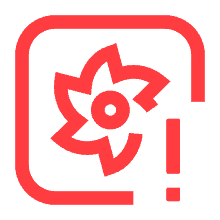
Pump Error – Pump Not Working Properly

General Fault Error – Issue Not Related To Pump
Pump Error
This Pump Error shows a red square with circular edges and a broken sinning impeller missing a single blade. There is an exclamation mark in the bottom right corner indicating an error.
Meaning: This error code indicates that your pump is not working properly. You should immediately turn the system off and run troubleshooting procedures or you risk burning out a component due to overheating. Corsair recommends following these diagnostic procedures to see if you can fix the error:
==================
- Push down on the 20-pin that goes from the LCD module to the Commander CORE to make sure it is fully seated; the white stripe on the plug should align with the white stripe on the Commander CORE housing.
- You also want to check the 20-pin to see if any of the pins are damaged.
- Give the LCD cap a light push to make sure it is in full contact with the 8-pin.
- NOTE: Make sure that you only do this when the cooler is powered off, since the pump loop is sensitive to voltage inrush and can be damaged if you push the cap when the power is on.
Please note that if you plug in the LCD while your PC is on, you may have damaged the pump’s tachometer sensor, which will lead to the error. In this case, contact Customer Support and we will provide further assistance.
==================
General Fault Error
The general fault error will show up as an exclamation point inside of a triangle. This error code means that something is wrong with your AIO cooler but the pump is working normally (this error covers all types of errors that are not related to the pump). Most of the time this error has to do with information not properly being sent to the LCD and/or possible issues with firmware updates that are needed, etc. (especially if you bought the LCD as part of an upgrade kit).
Corsair recommends the following troubleshooting steps be taken first:
Try the following to see if any of the steps solves the issue:
==================
- Push down on the 20-pin that goes from the LCD module to the Commander CORE to make sure it is fully seated; the white stripe on the plug should align with the white stripe on the Commander CORE housing.
- You also want to check the 20-pin to see if any of the pins are damaged.
- Give the LCD cap a light push to make sure it is in full contact with the 8-pin.
- NOTE: Make sure that you only do this when the cooler is powered off, since the pump loop is sensitive to voltage inrush and can be damaged if you push the cap when the power is on.
- If you have another PC, connect the Commander CORE to that PC and use iCUE to force update the Commander CORE firmware to the latest version.
- If you have checked the connections and are on the latest firmware, try a full power cycle by unplugging your PSU from the outlet, press the power button several times to ensure the power is fully discharged, then plug your system back in and reboot.
- As a last resort, do a full uninstallation of iCUE to remove registry keys and all files from your %APPDATA% folder, then perform a clean installation of iCUE.
- NOTE: You can save your current iCUE profiles by exporting the profiles onto your computer and then importing them again once you perform a clean reinstallation of iCUE.
==================
Understanding ICUE Elite Errors
Corsair’s iCUE Elite AIO coolers are equipped with an LCD that can show various error icons, alerting users to potential issues. Recognizing what these icons represent is crucial for maintaining the performance and health of your cooling system.
General Fault and Troubleshooting
When an iCUE Elite CPU cooler’s LCD displays an exclamation point, it typically signifies a general fault. The first step in troubleshooting is to check all connections. Ensure the USB and cooler cables are securely plugged in. Should the problem persist, restart your system and check for firmware updates in the iCUE software. A “force update” might be necessary if standard update measures don’t resolve the issue.
Specific Error Codes and Meanings
The iCUE Elite CPU coolers use specific icons to indicate different errors. For example, a pump error would display as a distinctive icon separate from general faults. Understanding what each icon means aids rapid response to potential issues. Here is a list of common error icons and their meanings:
- Pump Error: Displayed as a water drop with an exclamation point, indicating a potential issue with the pump function.
- Temperature Alert: Represented by a thermometer, highlighting that the CPU temperature exceeds normal ranges.
Upon encountering an error, consult the manual or online knowledge base provided by Corsair for detailed solutions specific to each error code. If errors are frequent or remain unresolved, contacting Corsair’s customer service is a reliable next step for support.
Technical Support and Maintenance
When errors occur with the Corsair iCUE ELITE AIO CPU Cooler, users have access to technical support and maintenance options that help resolve issues and ensure optimal performance. This section elaborates on contacting support, updating firmware, and maintaining the system.
Contacting Customer Support
If encountering a problem with the iCUE ELITE AIO, it’s best to reach out to Corsair’s Customer Support team. Users should provide specific details about the issue, including the error icon displayed on the CPU cooler’s LCD. Support can be contacted through Corsair’s official website or via phone. It’s important to have the product’s details at hand, as this information will help the support team offer precise assistance.
Performing Firmware Updates
Regular firmware updates often fix bugs or improve the performance of the iCUE ELITE AIO. The process involves:
- Opening the iCUE software.
- Clicking on Device Settings.
- Checking for available firmware updates.
If an update is not found but issues persist, users should consider a force update. This re-flashes the latest firmware and can be carried out as follows:
- In the iCUE software, navigate to Firmware Updates or Device Settings.
- Choose the “force update” option.
This step should be performed with caution and typically after consulting with customer support.
System Maintenance and Reinstallation
Maintaining the system includes regularly checking the Commander Core and the PSU to ensure they are in good working order. Uninstallation of the iCUE software may sometimes be necessary, followed by a fresh reinstall, to troubleshoot persistent issues. For this process:
- Uninstall the iCUE software through the Control Panel or system settings.
- Restart the computer.
- Reinstall the latest version of iCUE from the Corsair website.
A clean installation can resolve multiple issues, including those not fixed by a firmware update.
Frequently Asked Questions
Troubleshooting your Corsair iCUE ELITE AIO cooler can be straightforward if you know what the error symbols mean. This section helps you understand and fix common issues indicated by error codes on your device.
What does the red triangle symbol on my Corsair H150i Elite LCD indicate?
The red triangle is an alert that there’s an issue with your cooling system. It often means a problem with temperature or pump speed. To fix this, check your cooler’s installation and make sure all cables are securely connected.
How can I resolve the flashing red light on my Corsair H150i?
A flashing red light on your Corsair H150i suggests a serious cooling or power supply problem. Re-seat your cooler’s cables and check if your motherboard’s BIOS settings are correct. You might also need to inspect the power connections to ensure your cooler gets enough electricity.
Why is my Corsair AIO displaying an exclamation mark?
An exclamation mark usually means your Corsair AIO is encountering an error, such as a pump failure or flow issue. Inspect the pump and look for any blockages in your cooling loop. Also, make sure the pump’s power cable is plugged in properly.
What are the steps to fix an iCUE pump failure?
To fix a pump failure, first, confirm whether the pump is getting power. If it’s powered but not working, you may need to replace it. Sometimes, updating the firmware through the iCUE software can also resolve this issue.
How can I troubleshoot the CPU fan error on the H150i Elite LCD?
If your H150i Elite LCD shows a CPU fan error, make sure the cooler is connected to the CPU fan header on your motherboard. Also, the fan needs to run at the correct speed, so check your BIOS settings to adjust the fan curve if necessary.
What should I do if iCUE is not detecting my AIO cooler?
When iCUE doesn’t detect your AIO cooler, disconnect and reconnect the USB cable to your motherboard. If the issue persists, try reinstalling iCUE or updating it to the latest version. Make sure no other software is interfering with the detection of your AIO cooler.







