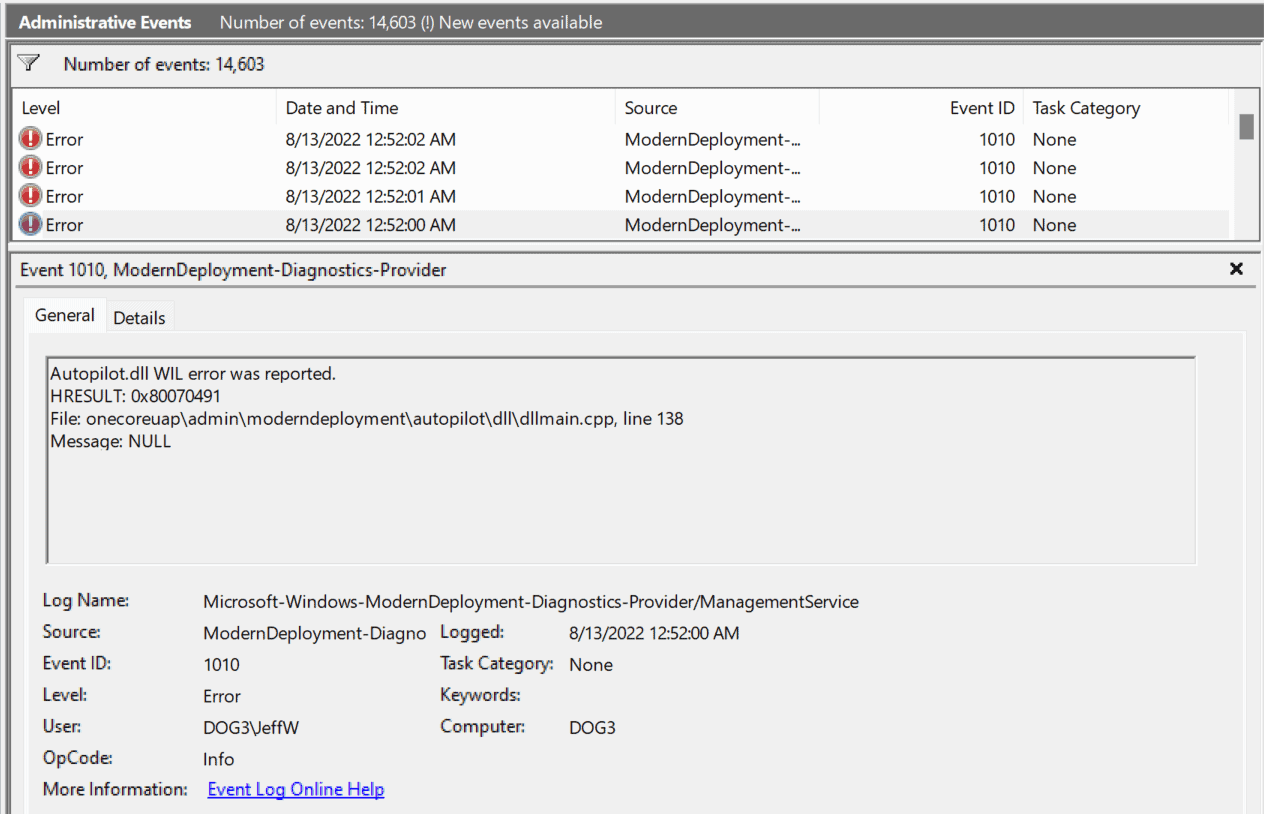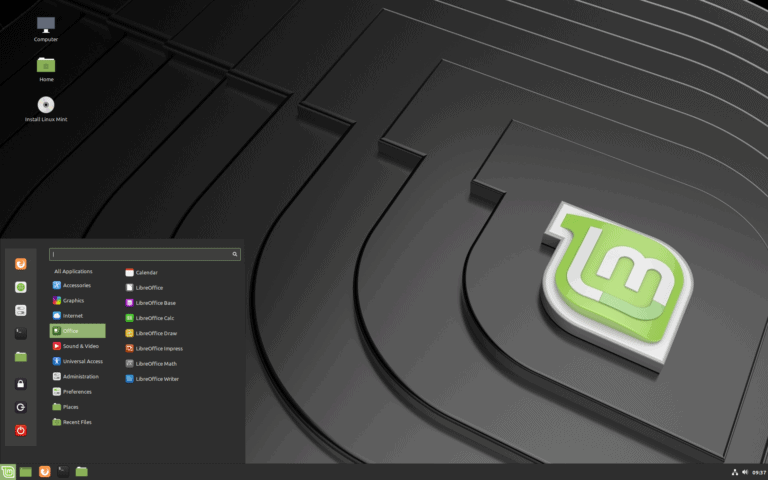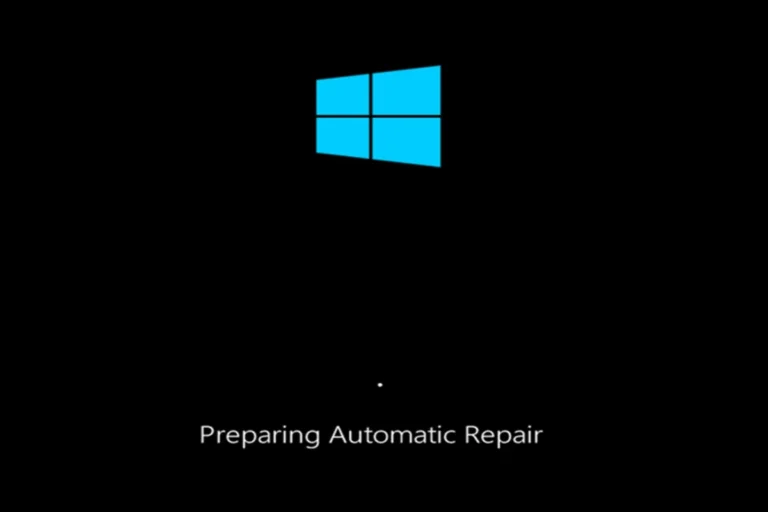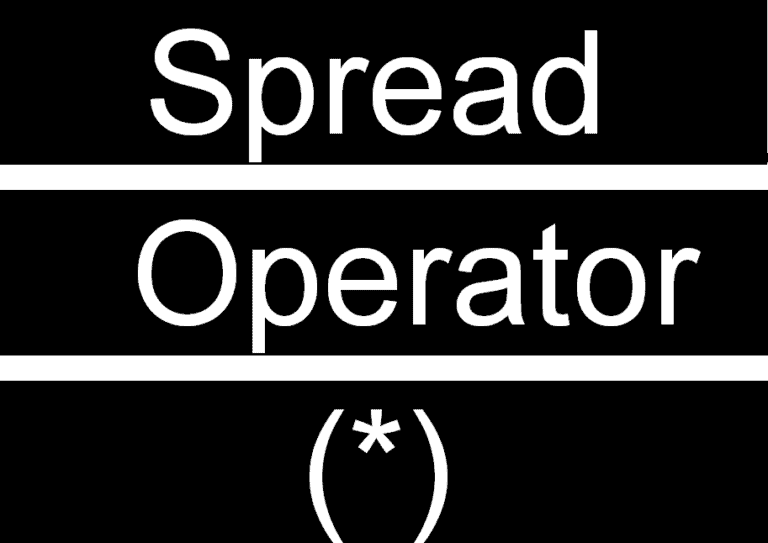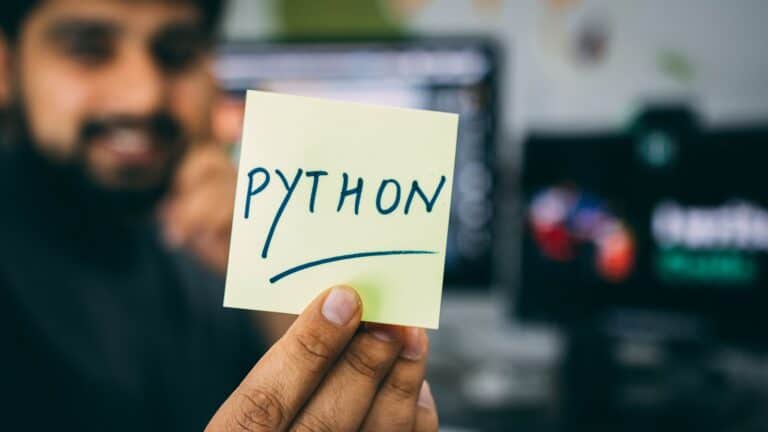If you’ve been seeing the “Autopilot.dll WIL error was reported” message in Windows 10 or 11, you’re not alone. This is a recurring error that shows up in the Event Viewer logs and can be confusing for users. While it usually doesn’t crash your PC, it can clutter logs and sometimes cause performance hiccups.
This guide explains what the error means, why it happens, and how to fix it.
🔎 What Is the Autopilot.dll WIL Error?
- Autopilot.dll is a system file tied to Windows Autopilot and HoloLens-related features.
- The error often appears in Event Viewer with entries like:
Autopilot.dll WIL error was reported. HRESULT: 0x80070491 File: onecoreuap\admin\moderndeployment\autopilot\dll\dllmain.cpp - It usually happens because of:
- Corrupt or missing system files
- Incomplete Windows updates
- Experimental/unused Autopilot features triggering errors in the background
🛠️ How to Fix the Autopilot.dll WIL Error
1. Update Windows
Since this is often tied to preview builds or outdated system files, updating Windows can resolve it.
- Go to Settings > Windows Update > Check for updates
- Install all pending updates (including optional driver/feature updates).
2. Run System File Checker (SFC) & DISM
Corrupt system files may trigger the error.
- Open Command Prompt (Admin)
- Run:
sfc /scannow - After it completes, run:
DISM /Online /Cleanup-Image /RestoreHealth
This will repair missing or damaged system files.
3. Disable or Reset Windows Autopilot (if unused)
If you’re not using Windows Autopilot (common for home users), you can disable related services:
- Press Win + R, type
services.msc, and hit Enter. - Look for Device Management Enrollment Service or related Autopilot services.
- Right-click → Disable.
For enterprise users, check with your IT admin before disabling Autopilot.
4. Check for Corrupt User Profiles
Some reports link the error to profile corruption.
- Create a new user account:
- Settings > Accounts > Family & other users > Add account
- Log in with the new account and check if the error persists.
5. Clean Boot to Isolate Conflicts
Third-party apps or drivers can conflict with Autopilot.
- Press Win + R, type
msconfig, and hit Enter. - Go to Services > Hide all Microsoft services > Disable all.
- Restart your PC and check if the error stops.
- Re-enable services one by one to find the culprit.
6. Optional: Ignore If Harmless
If the error only appears in logs and doesn’t affect performance, Microsoft recommends ignoring it in some cases (source: Microsoft Answers). It’s often a non-critical background error.
Autopilot.dll WIL Error – General Troubleshooting Guide
| Potential Cause | Troubleshooting Steps | Expected Outcome |
|---|---|---|
| Outdated Windows | – Check for and install Windows updates. – Focus on updates related to WSL or Autopilot. | – Resolves issues caused by bugs or compatibility problems in older versions. |
| Corrupted system files | – Run System File Checker (SFC) and Deployment Image Servicing and Management (DISM) tools. – Use elevated command prompt: sfc /scannow followed by DISM /Online /Cleanup-Image /RestoreHealth | – Repairs corrupted system files and dependencies. |
| Conflicting software | – Temporarily disable third-party antivirus or security software. – Close non-essential applications. – Perform a clean boot to isolate potential conflicts. | – Identifies if other software is interfering with Autopilot or WSL. |
| Autopilot configuration issues | – Verify Autopilot configuration settings in registry or configuration files. – Consult documentation for specific troubleshooting steps. | – Ensures correct configuration for Autopilot functionality. |
| WSL installation issues | – Repair or reset WSL using PowerShell commands: wsl --unregister <distro> followed by wsl --install. – Reinstall WSL components if necessary. | – Resolves issues related to WSL installation or configuration. |
| Hardware-related issues | – Check for driver updates for network adapters, storage devices, or other relevant hardware. – Run hardware diagnostics if applicable. | – Addresses issues caused by incompatible or malfunctioning hardware. |
Important:
- Detailed troubleshooting requires specific error information and context.
- Consult online resources, documentation, and official support channels for tailored guidance.
- Create a system restore point before making significant changes.
- Proceed with caution, especially when modifying registry settings or system files.
What Causes Autopilot.dll WIL Error?
The Autopilot.dll WIL error can arise due to several reasons:
- Outdated Windows Operating System: Not keeping your Windows updated can lead to numerous system issues, including this error.
- Microsoft Account Sign-In Assistant Service: This service is known to cause the Autopilot.dll WIL error. Disabling it has been a successful fix for some users.
- Overclocking Issues: Overclocking your system, especially the system memory, can lead to instability and errors like this one.
How to Tackle the Autopilot.dll WIL Error
- Update Windows: Regularly updating your Windows OS can prevent many problems, including the Autopilot.dll WIL error.
- Disable the Sign-In Assistant Service: Stopping this service can be an effective way to stop the error.
- Avoid Overclocking: If your system is overclocked, consider disabling these settings to see if it resolves the issue.
Users’ Experiences and Solutions
Several users have reported varied experiences with the Autopilot.dll WIL error:
- One user found that updating drivers and running system checks like
sfc /scannowhelped. - Another user suggested renaming the Autopilot.dll file as a temporary workaround.
- Some users found relief by disabling the Microsoft Account Sign-In Assistant Service.
Summary of Facts
- Autopilot.dll WIL error affects Windows 10 and 11 systems.
- Caused by outdated systems, service issues, or overclocking.
- Solutions include updating Windows, disabling specific services, and avoiding overclocking.
FAQ
What is the Autopilot.dll WIL Error in Windows?
This error is a system issue in Windows 10 and 11 that can cause crashes and performance problems.
How Can I Fix the Autopilot.dll WIL Error?
Updating Windows, disabling the Microsoft Account Sign-In Assistant Service, and avoiding overclocking are effective solutions.
Is the Autopilot.dll WIL Error Common?
Yes, it has been a widespread issue among Windows 10 and 11 users, as reported in various forums and community discussions.