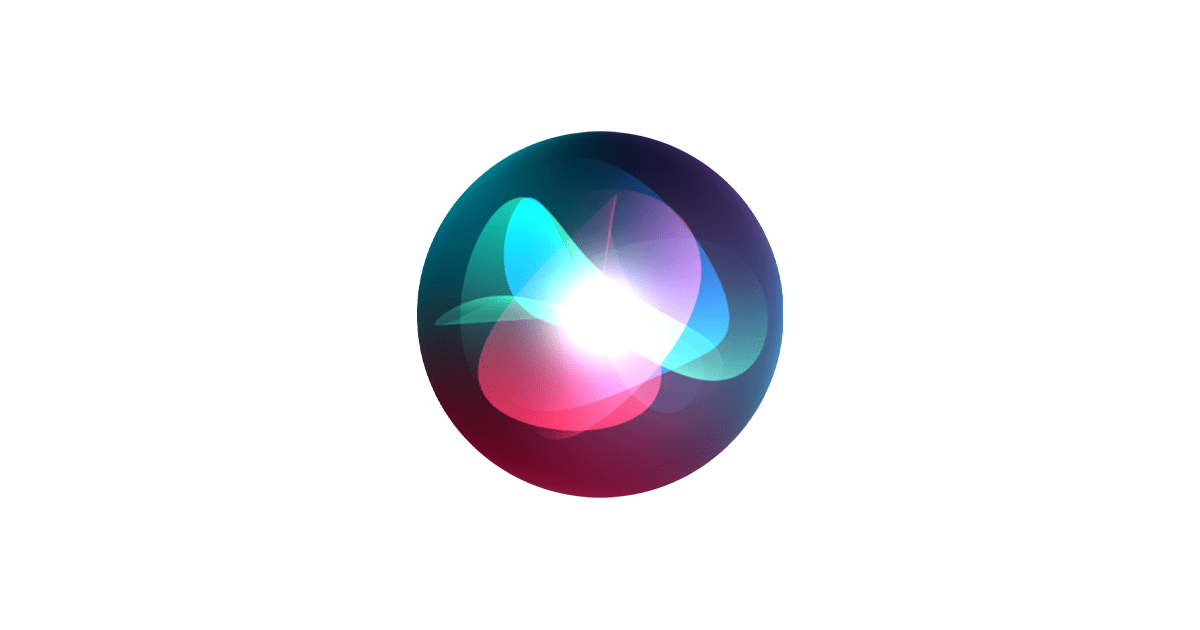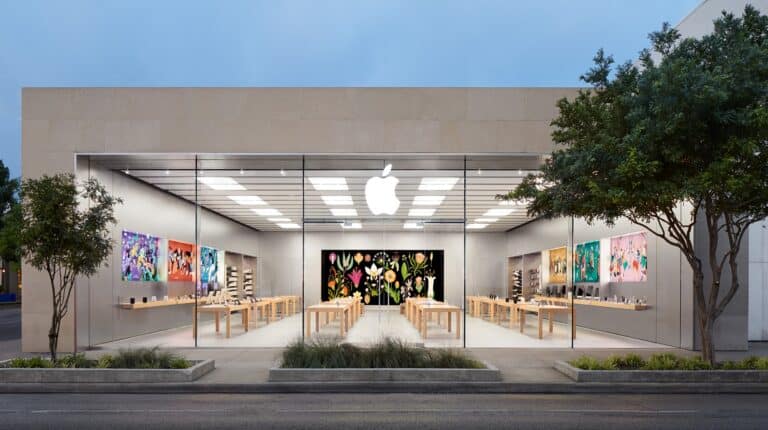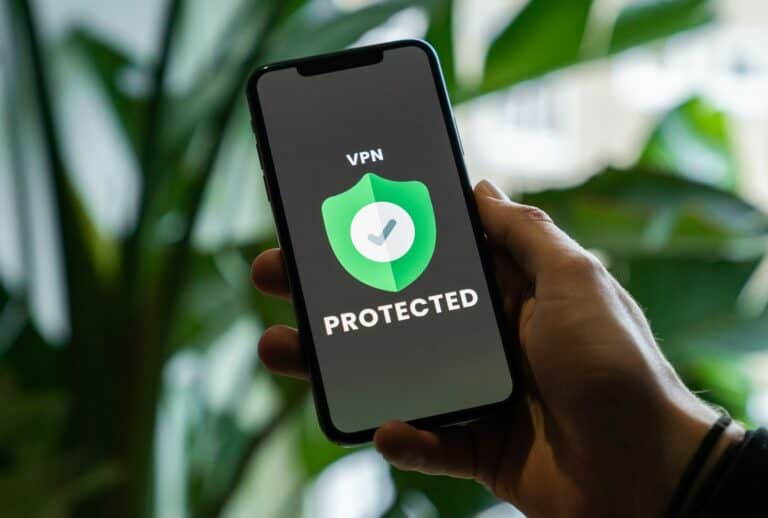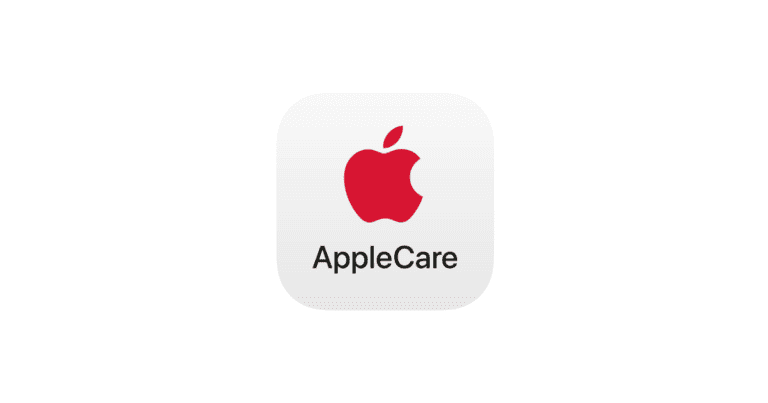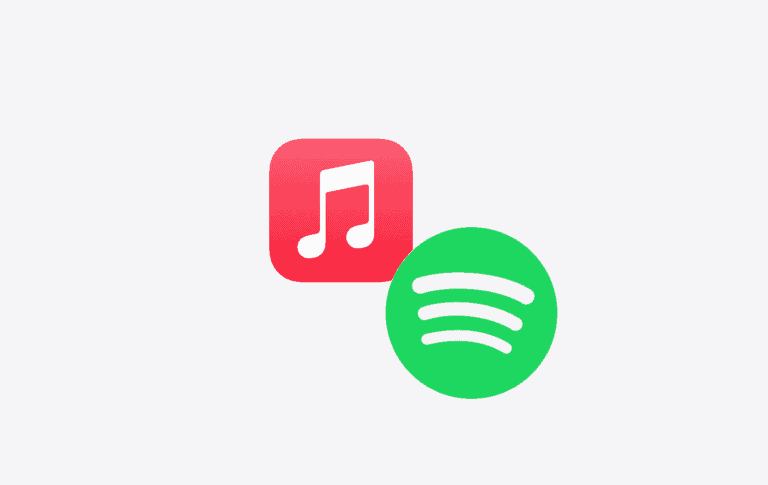If you’re curious about using Siri to control your music, you’ve come to the right place. Siri can perform various commands, such as playing specific songs, adjusting volume, and identifying unknown tunes, using simple voice commands. In this article, we’ll guide you through activating Siri, playing your favorite songs, addressing common issues, and more. So, grab your device and get ready to enhance your music listening experience with Siri!
Siri Commands to Control Music: Your Voice-Controlled DJ
Siri offers powerful voice commands to control music playback on your iPhone, iPad, Apple Watch, HomePod, and Mac. Whether you use Apple Music or other supported apps, here are the essential Siri commands to master your music experience hands-free.
Basic Playback Controls
- Play music:
“Hey Siri, play some music.”
“Hey Siri, play my workout playlist.” - Pause or stop music:
“Hey Siri, pause the music.”
“Hey Siri, stop playing.” - Resume music:
“Hey Siri, resume music.” - Skip tracks:
“Hey Siri, skip this song.”
“Hey Siri, next track.” - Go back:
“Hey Siri, play the previous song.”
“Hey Siri, go back.”
Play Specific Songs, Artists, or Albums
- Play a specific song:
“Hey Siri, play ‘Blinding Lights’ by The Weeknd.” - Play an album:
“Hey Siri, play the album ‘Future Nostalgia’ by Dua Lipa.” - Play an artist:
“Hey Siri, play songs by Taylor Swift.” - Play a genre:
“Hey Siri, play some jazz music.”
Control Playback Settings
- Adjust volume:
“Hey Siri, turn up the volume.”
“Hey Siri, set volume to 50%.” - Shuffle music:
“Hey Siri, shuffle my playlist.” - Repeat music:
“Hey Siri, repeat this song.”
“Hey Siri, repeat the album.” - Play music from a specific time:
“Hey Siri, play this song from 1 minute 30 seconds.”
Discover and Explore Music
- Identify songs:
“Hey Siri, what song is this?” (Siri listens and identifies music playing nearby.) - Play new music:
“Hey Siri, play some new pop music.” - Play music by mood or activity:
“Hey Siri, play relaxing music.”
“Hey Siri, play music for a party.”
Control Music on Multiple Devices
- Play on HomePod:
“Hey Siri, play music on the living room HomePod.” - Transfer music:
“Hey Siri, transfer music to my AirPods.” - Control AirPlay:
“Hey Siri, play this song on Apple TV.”
Additional Tips
- Make sure Siri is enabled and listening by saying “Hey Siri” or holding the side/home button.
- Use specific song, artist, or playlist names for accurate results.
- Siri works best with Apple Music but supports some third-party apps.
- You can also control podcasts and audiobooks with similar commands.
Sources:
- Apple Support: Use Siri to play music and podcasts
- SimplyMac: Siri Commands List
- iGeeksBlog: How to use Siri with Apple Music
Basic Music Commands: Play, Pause, Skip
Hey Siri, take the wheel! Just say “Play music” to start jamming. Need a break? “Pause” or “Stop music” does the trick. “Skip” or “Next song” moves you to a fresh tune.
Get Specific: Artist, Album, Song, or Playlist
Siri loves details. Want to hear your favorite artist? Ask for “Play [artist name].” In the mood for a whole album? “Play [album name].” Know the exact song you crave? “Play [song name].” Or let Siri pick from your collection with “Play .”
Genre, Mood, or Theme
Feeling adventurous? “Play some jazz” or “Play some country.” Want to match your mood? “Play something happy” or “Play something mellow.” Even try themes like “Play workout music” or “Play party music.”
Volume and Other Controls
Need to pump it up or tone it down? “Turn up the volume” or “Turn down the volume” does the trick. “Shuffle music” adds a surprise element. If a song isn’t your jam, “Skip this song” or “Dislike this song” to adjust your future recommendations.
Apple Music Features
Apple Music subscribers unlock extra Siri magic. “Play Beats 1 Radio” tunes you into the latest hits. Curious about a song? “What song is this?” reveals the artist and title.
Music Discovery with Siri
Find new favorites with Siri’s help. “Play something I like” or “Play the top songs this week” introduces you to fresh tunes. Like what you hear? “Add this song to my library” keeps it for later.
Siri’s Music Command Table
| Command | Action |
|---|---|
| Play music | Start playing music from your library |
| Pause/Stop music | Pause or stop music playback |
| Skip/Next song | Skip to the next song |
| Play [artist name] | Play music by a specific artist |
| Play [album name] | Play a specific album |
| Play [song name] | Play a specific song |
| Play | Play a specific playlist |
| Play some [genre] | Play music from a specific genre |
| Play something [mood/theme] | Play music based on a mood or theme |
| Turn up/down the volume | Increase or decrease the volume |
| Shuffle music | Shuffle your music library |
| Skip/Dislike this song | Skip or dislike the current song |
| What song is this? | Identify the currently playing song (Apple Music only) |
| Add this song to my library | Add the currently playing song to your library (Apple Music) |

Key Takeaways:
- Activate Siri by saying “Hey Siri” or holding down the side button.
- Request a specific song or artist, play a playlist, shuffle music, adjust volume, skip or go back to previous song, or play music in a specific genre with simple voice commands.
- Add songs to your Up Next queue for seamless music playback.
- Siri can help identify songs and control music playback on other devices.
- Be aware of limitations and common issues when using Siri to control music.
What is Siri?
Siri, Apple’s virtual assistant, is an AI-powered feature that enables users to interact with their Apple devices through voice commands, including controlling Apple Music playback.
Siri’s capabilities extend beyond just playing music; it can also help users discover new music, create playlists, and even provide music recommendations based on listening history and preferences.
Integrated seamlessly with iPhone and iPad devices, Siri responds to the prompt ‘Hey Siri,’ making it hands-free and convenient to manage tasks, send messages, set reminders, and of course, curate the perfect music selection.
With its intuitive interface, Siri acts as a personal assistant, learning user habits and preferences to offer a personalized music experience through Apple Music integration.
How to Use Siri to Control Music?
Using Siri to control music on Apple devices is a convenient way to play songs, manage playlists, and adjust playback settings with simple voice commands.
Ensure that Siri is enabled on your device. To start commanding Siri for music playback, hold down the Home button or say ‘Hey Siri’ if your device supports it. Once Siri is activated, you can say commands like ‘Play ‘song/artist/album name”, ‘Shuffle my music’, or even adjust the volume by saying ‘Increase/Decrease volume’. You can ask Siri to add songs to your queue by simply saying ‘Add song to Up Next’. Siri’s playback controls make it a breeze to enjoy your favorite tunes without touching your device.
Activate Siri
To activate Siri on your iPhone or iPad, simply say ‘Hey Siri’ followed by your command to start using voice controls for music playback and more.
For Apple Watch users, the process is equally straightforward. Just raise your wrist and say ‘Hey Siri‘ to quickly set reminders, send messages, or even check the weather without touching the screen. Siri also extends its functionality seamlessly to Apple’s HomePod, allowing users to control smart home devices or play their favorite tunes with a simple voice command.
On your Mac, you can summon Siri by clicking the Siri icon in the menu bar or using the keyboard shortcut, followed by stating your request to get instant assistance. The versatility of Siri across various Apple devices enhances user experience and makes daily tasks more convenient.
Request a Specific Song or Artist
Ask Siri to play a specific song or artist from the Apple Music catalog by stating the name clearly, and Siri will handle the song playback seamlessly.
Users can simply activate Siri on their device and make a request by saying something like ‘Hey Siri, play song/artist name on Apple Music.’ This virtual assistant is equipped to provide a seamless experience, accessing Apple Music’s vast library with ease. Siri can do more than just play music; ask for song facts, request a song identification, or explore playlists based on your mood and preferences. With Siri’s intelligence, interacting with your favorite tunes has never been more convenient.
Play a Playlist
Instruct Siri to play a playlist of your choice, either from your library or personalized playlists, to enjoy a continuous music listening experience tailored to your preferences.
You can also ask Siri to play ambient sounds for a relaxing atmosphere, set a sleep timer for automatic playback stop, or even request your favorite songs from audio streaming services like Apple Music or Spotify for a varied music selection.
Shuffle Music
Direct Siri to shuffle your music collection for a random playback experience, allowing you to enjoy a variety of songs without a specific sequence.
By simply instructing Siri to shuffle your songs, you open up a world of musical surprises. With each tune blending seamlessly into the next, it adds an element of spontaneity to your listening session. Say goodbye to predictable playlists and hello to a musical adventure where your favorite songs can pop up unexpectedly. When Siri takes the helm, it might introduce you to new tracks and artists, providing fresh recommendations that could become your future favorites.
Adjust Volume
Use Siri to adjust the volume of your music playback, whether on your device, smart speaker, or other compatible audio setup, with simple voice commands.
For Apple Watch users, you can ask Siri to raise or lower the volume of your music by saying ‘Hey Siri, increase/decrease the volume.’
On the HomePod, you can command Siri to ‘Set the volume to 50%’ for precise control.
When using AirPods, you have the option to adjust the volume by double-tapping one of the earbuds and instructing Siri to adjust it further.
By utilizing Siri’s volume control feature across varied devices, you can effortlessly tailor your listening experience to your preferences.
Skip or Go Back to Previous Song
Tell Siri to skip to the next song or go back to the previous one in your music playlist by issuing specific playback commands, ensuring a seamless listening experience.
Siri’s music management capabilities extend to more than just skipping or replaying songs. You can ask Siri to play new music recommendations or shuffle through your top songs effortlessly. This virtual assistant can also adjust the volume, pause/play, or even loop a particular track at your command. With Siri handling the playback controls, you can immerse yourself in your favorite tunes without missing a beat.
Play Music in a Specific Genre
Request Siri to play music in a specific genre or mood-based playlist to set the musical ambiance according to your preferences, offering a personalized listening experience.
For music genres, you can simply say something like ‘Hey Siri, play some rock music’ or ‘Siri, play jazz tracks.’ Siri will queue up songs from the specified genre, ensuring you get the musical vibe you desire.
Likewise, if you are in a specific mood and want music to match it, you can ask Siri to play something like ‘Hey Siri, play happy music’ or ‘Siri, play relaxing songs,’ and Siri will create a playlist tailored to the mood you specified.
Add Songs to Up Next Queue
Direct Siri to add songs to your ‘Up Next’ queue for a customized listening order, ensuring that your favorite tracks play in the sequence you desire.
The process begins by simply asking Siri to play a specific song or artist, and then following up with commands to add more songs to the queue. With its advanced information retrieval abilities, Siri seamlessly pulls up the songs you want, creating a tailored playlist that reflects your music taste. This hands-free approach to song identification and arrangement ensures a seamless and enjoyable playback experience, where each track complements the next, all at your voice command.
Control Music Playback with Voice Commands
Utilize Siri’s voice commands to control music playback not only within Apple Music but also in compatible third-party apps, expanding your music control options effortlessly.
Whether you’re jamming to your favorite songs on Spotify, creating a personalized playlist on Pandora, or tuning in to your preferred radio stations on TuneIn, Siri’s versatility knows no bounds. You can simply ask Siri to play a specific song, artist, or genre across these platforms seamlessly.
With Siri’s integration with third-party apps, you can now switch between music apps with just a voice command, making it incredibly convenient to manage your music experience without even lifting a finger. The ability to control your music playback using Siri doesn’t limit you to a single platform; it opens up a world of possibilities enabling you to enjoy music from various sources effortlessly.
Use Siri to Identify a Song
Ask Siri to identify an unknown song by utilizing the Shazam integration, allowing you to discover new music effortlessly through your Apple device.
When you prompt Siri with a song query, it swiftly directs the audio snippet to Shazam, which in turn analyzes the music and provides you with accurate song details. The fluid transition from your query to receiving song facts is one of the highlights of this feature. Siri can seamlessly interact with Shazam in the background, ensuring that your music exploration remains uninterrupted.
Control Music on Other Devices
Extend your music control beyond your primary device by using Siri to manage music playback on other Apple devices like HomePod, Mac, and AirPods for a synchronized listening experience.
With Siri’s seamless integration, you can effortlessly switch between different devices without missing a beat. This feature not only simplifies the music playback process but also enhances the overall user experience by offering cross-device compatibility.
Whether you’re at home listening to your favorite tunes on your HomePod or on the go with your AirPods, Siri’s ability to adjust volume control and playlist selection across devices ensures a smooth transition.
Siri’s functionality does not solely rely on a stable internet connection, making it a reliable option for controlling music playback in various situations.
What are the Limitations of Using Siri to Control Music?
While Siri offers extensive music control capabilities, there are limitations to consider, such as occasional misinterpretations of commands or connectivity issues that may affect the user experience.
One common limitation users may encounter with Siri is when trying to control podcasts or live radio. While Siri is generally adept at recognizing and executing music-related commands, it may struggle when it comes to podcasts or live radio stations, leading to frustration for users. Connectivity issues, especially in areas with poor network coverage, can result in delays or interruptions in music playback. These interruptions can disrupt the user experience and make it challenging to enjoy music seamlessly using Siri.
How to Troubleshoot Common Issues with Siri and Music Control?
To troubleshoot common issues with Siri and music control, ensure that your device has an active internet or cellular connection, update Siri settings, and verify app permissions to optimize your voice command experience.
One crucial aspect to keep in mind is that information retrieval plays a key role in the smooth functioning of Siri. In case your voice commands are not understood or executed correctly, check if Siri can access the relevant data online. Adjusting the volume settings can significantly impact how well Siri recognizes your voice. If you are facing challenges with playing music, consider checking both the device and application volume levels.
Frequently Asked Questions
What are some basic Siri commands to control music?
Some basic Siri commands to control music include “Play [song/artist/genre/playlist]”, “Pause”, “Skip”, “Previous”, and “Volume up/down”.
Can Siri control music from streaming services?
Yes, Siri can control music from popular streaming services such as Apple Music, Spotify, and Pandora.
How can I ask Siri to play a specific song or artist?
You can ask Siri to play a specific song or artist by saying “Play [song/artist name]” or “Play [song/artist name] on [streaming service]”.
Is it possible to create a playlist using Siri commands?
Yes, you can create a playlist using Siri commands by saying “Create a playlist” and then adding songs to the playlist using commands like “Add this song to my playlist”.
Can Siri play music from my iPhone’s library?
Yes, Siri can play music from your iPhone’s library as long as the songs are downloaded onto your device.
How can I control the volume of my music with Siri?
You can control the volume of your music by saying “Volume up/down” or “Turn up/down the volume”. You can also specify a percentage such as “Set the volume to 50%”.