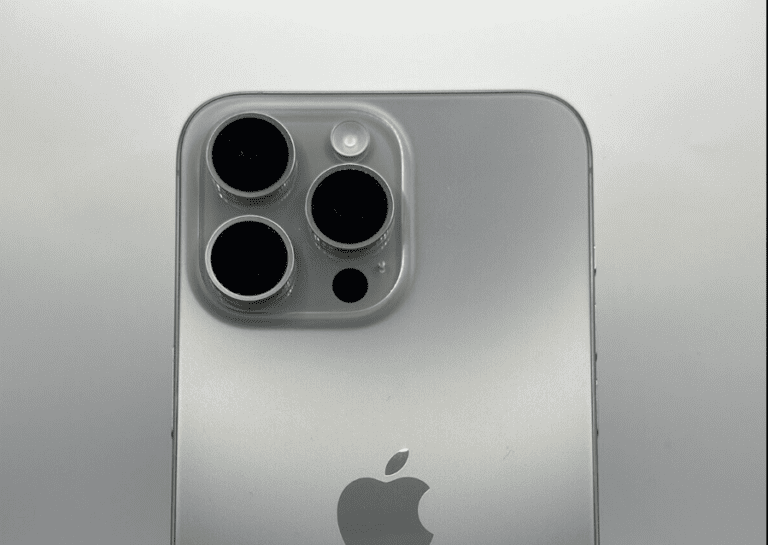Screen recording is one of the most useful tools on any device — whether you’re creating tutorials, capturing gameplay, or saving a video call. But have you ever noticed how quickly your storage fills up after just a few recordings?
Let’s break down how much space screen recordings actually take, what affects file size, and how to manage storage efficiently.
🧮 The Short Answer
The space your screen recording takes depends on resolution, frame rate, bitrate, and compression format.
Here’s a quick estimate (based on data from ACHIVX and KingShiper):
| Resolution | Bitrate | 1-Minute Recording | 1-Hour Recording |
|---|---|---|---|
| 720p (HD) | ~5 Mbps | ~37 MB | ~2.2 GB |
| 1080p (Full HD) | ~15 Mbps | ~110 MB | ~6.6 GB |
| 1440p (2K) | ~25 Mbps | ~180 MB | ~10.8 GB |
| 2160p (4K) | ~45 Mbps | ~320 MB | ~19 GB |
💡 Rule of thumb: The higher your resolution and frame rate, the larger the file.
📺 1. Resolution: The Biggest Factor
Resolution determines how many pixels your recording captures.
- 720p (HD) is fine for tutorials or lightweight recordings.
- 1080p (Full HD) is standard for most YouTube and professional uses.
- 4K is stunning for visuals but can eat up storage fast — up to 20 GB per hour at high bitrates.
If you’re running low on space, recording at 720p or 1080p is usually more than enough.
🎞️ 2. Frame Rate and Bitrate
- Frame rate (fps): Higher frame rates (like 60fps) mean smoother video but more data per second.
- Bitrate (Mbps): This measures how much data is processed per second of video.
For example, a 1080p video at 30fps might use 10–15 Mbps, while 1080p at 60fps could double that.
⚙️ Tip: If your screen recording looks good at a lower bitrate, you can cut file size in half with minimal quality loss.
🧠 3. Compression and File Format
The codec or compression format used to encode your video has a huge impact on file size.
| Format | Compression Type | File Size | Notes |
|---|---|---|---|
| H.264 (AVC) | Standard | Moderate | Good quality, large files |
| H.265 (HEVC) | High efficiency | Smaller | Same quality, ~40% smaller |
| VP9 / AV1 | Advanced | Very small | Great compression, slower processing |
If your device supports HEVC (H.265), enable it — you’ll save a lot of space without losing quality.
💻 4. Device and Software Differences
Different operating systems and apps handle screen recording differently:
- Windows 11 (Xbox Game Bar) – Records in MP4 (H.264) at 1080p by default.
- macOS (QuickTime) – Uses MOV format, which can be larger.
- Android/iPhone – Typically record in 1080p HEVC or H.264, averaging 1.2–3.5 GB per hour (KingShiper).
- OBS Studio or Camtasia – Let you tweak bitrate, resolution, and codec for optimal control.
🧰 5. How to Reduce Screen Recording File Size
If your recordings are eating up too much space, try these:
- Lower the resolution to 720p or 1080p.
- Set a lower frame rate (30fps instead of 60fps).
- Use HEVC (H.265) encoding if available.
- Trim or edit unnecessary parts using a video editor.
- Compress with tools like HandBrake or VLC.
- Store recordings externally (USB, SSD, or cloud storage).
☁️ 6. Managing Storage Smartly
If you record often:
- Save raw screen recordings to an external drive or cloud (Google Drive, Dropbox, or OneDrive).
- Use video compression software to shrink older files.
- Regularly clear your temporary and cache folders — screen capture tools sometimes store hidden files.
📊 Real-World Example
Let’s say you record a 1-hour gameplay session at 1080p, 60fps, and 20 Mbps bitrate:
20 Mbps × 60 seconds × 60 minutes = 72,000 Mb
72,000 Mb ÷ 8 = 9,000 MB ≈ 9 GB
So, that single hour of gameplay could take about 9 GB — and that’s before editing or exporting.
🧩 Summary: How Much Space You’ll Need
| Usage Type | Recommended Settings | Estimated Size (per hour) |
|---|---|---|
| Tutorials / Demos | 720p, 30fps, 5 Mbps | ~2 GB |
| YouTube / Professional | 1080p, 60fps, 15 Mbps | ~6 GB |
| Gaming / High-End | 1440p, 60fps, 25 Mbps | ~10 GB |
| 4K Streaming / Editing | 2160p, 60fps, 45 Mbps | ~18–20 GB |
🧠 Final Thoughts
Screen recordings can quickly fill up your device — especially at higher resolutions and bitrates.
To balance quality and storage, aim for 1080p at 30–60fps, use HEVC compression, and offload large files regularly.
By understanding how resolution, bitrate, and codecs affect file size, you can record smarter, save space, and keep your device running smoothly.