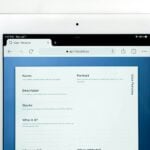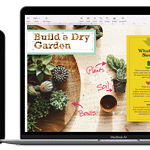If you’re having trouble with your iPhone, this guide can help. It offers practical tips to fix common issues with different iPhone models. The guide covers a wide range of common iPhone problems and provides you with the tools to troubleshoot them effectively.
For any persistent issues, don’t hesitate to contact Apple Support or visit an authorized service center for professional help. Remember, keeping your iPhone updated and performing regular maintenance can prevent many of these issues from happening in the first place.
Common iPhone Problems and Solutions

iPhone Won’t Turn On
- Hard Reset: Press and quickly release the volume up button, then the volume down button. Then, press and hold the side button until the Apple logo appears.
- Charge Your iPhone: Connect your iPhone to a charger and let it charge for at least 30 minutes.
- Check for Software Updates: Make sure your iPhone is running the latest version of iOS.
iPhone Battery Drains Quickly
- Background App Refresh: Go to Settings > General > Background App Refresh and disable it for apps you don’t use often.
- Location Services: Disable Location Services for apps that don’t need it.
- Screen Brightness: Reduce screen brightness or enable Auto-Brightness.
iPhone is Slow
- Restart Your iPhone: A simple restart can often fix minor performance issues.
- Free Up Storage: Delete unused apps, photos, and videos.
- Update iOS: Make sure your iPhone is running the latest software version.
iPhone Won’t Charge
- Check the Charging Port: Make sure there’s no debris in the charging port.
- Try a Different Cable and Charger: Use a different Apple-certified cable and charger to see if that solves the issue.
- Contact Apple Support: If the problem persists, contact Apple Support for further assistance.
Table: Troubleshooting Basic iPhone Problems
| Problem | Possible Solutions |
|---|---|
| iPhone won’t turn on. | Hard reset, charge the iPhone, check for software updates. |
| iPhone battery drains quickly. | Disable Background App Refresh, disable Location Services for unused apps, reduce screen brightness or enable Auto-Brightness. |
| iPhone is slow. | Restart the iPhone, free up storage space, update iOS. |
| iPhone won’t charge. | Check the charging port for debris, try a different cable and charger, contact Apple Support. |

Advanced Guide for iPhone
This table provides solutions to common iPhone problems and offers tips for optimal performance.
| Problem | Possible Causes | Solutions | Additional Tips |
|---|---|---|---|
| iPhone is unresponsive or frozen | – Software glitch – App crash – Hardware issue | – Force restart: Press and hold the Power button and the Volume Down button simultaneously for at least 10 seconds. – Hard reset: Press and hold the Power button and the Home button simultaneously for at least 10 seconds. | – Update your iPhone to the latest iOS version. – Close unused apps regularly. – Monitor battery life and replace if necessary. |
| iPhone screen is black but still working | – Damaged LCD screen – Damaged digitizer – Loose connection – Software issue | – Connect to an external display to confirm if the issue is with the internal display. – Force restart. – Boot into Safe Mode. – Restore to factory settings (last resort). | – Use a protective case and screen protector. – Avoid dropping your iPhone. – Back up your data regularly. |
| Apps are crashing or not responding | – App bug – Outdated app – Insufficient memory – Corrupted data | – Close the app. – Force quit the app: Double-press the Home button and swipe up on the app preview. – Update the app. – Restart your iPhone. – Delete and reinstall the app. | – Use the latest versions of apps. – Close unused apps regularly. – Monitor available storage space and delete unnecessary files. |
| iPhone is not connecting to Wi-Fi | – Incorrect Wi-Fi password – Network issue – Router issue | – Check the Wi-Fi password. – Forget the Wi-Fi network and reconnect. – Restart your iPhone and router. – Contact your internet service provider. | – Ensure your internet connection is working properly. – Update your router’s firmware. – Move closer to the router for better signal strength. |
| Battery is draining quickly | – Background app activity – High screen brightness – Location services – Bluetooth enabled | – Close unused apps. – Reduce screen brightness. – Disable Location Services when not needed. – Turn off Bluetooth when not in use. – Use Low Power Mode. | – Update your iPhone to the latest iOS version. – Optimize battery settings. – Use battery-saving apps. – Replace your battery if it is old or damaged. |
| iPhone is overheating | – Running demanding apps for extended periods – High ambient temperature – Charging while using iPhone – Damaged battery | – Close demanding apps. – Move to a cooler environment. – Avoid using iPhone while charging. – Restart your iPhone. – Replace your battery if it is damaged. | – Monitor your iPhone’s temperature. – Take breaks during long gaming sessions. – Use a case with good ventilation. – Contact Apple Support if overheating persists. |
| iPhone is running slow | – Insufficient storage space – Outdated iOS version – Background app activity – Malware or viruses | – Delete unnecessary files and apps. – Update your iPhone to the latest iOS version. – Close unused apps. – Scan for malware and viruses. – Restart your iPhone. | – Regularly declutter your iPhone storage. – Manage background app refresh settings. – Use a reliable antivirus and anti-malware program. – Back up your data before updating iOS. |
| iPhone is not charging | – Damaged charging cable – Damaged charging port – Faulty adapter – Software issue | – Try a different charging cable and adapter. – Clean the charging port. – Restart your iPhone. – Update your iPhone to the latest iOS version. | – Avoid using cheap or damaged charging accessories. – Use a certified Apple charger. – Don’t leave your iPhone charging for extended periods. – Contact Apple Support if the problem persists. |
Remember:
- This table provides general troubleshooting tips. Specific solutions may vary depending on your iPhone model and the nature of the problem.
- Always refer to your iPhone’s user manual or contact Apple Support for further assistance.
- Regular backups and software updates are crucial for maintaining good performance and preventing data loss.
Understanding Common iPhone Issues
Overheating Problems
Causes: Direct sunlight exposure, intensive tasks, or hardware issues like aging batteries. Solutions: Remove the case, keep out of sunlight, and turn off Bluetooth and location settings.
Battery Drains Quickly
Why it Happens: High usage, outdated apps, or battery health degradation. How to Fix: Check battery health in settings, reduce usage, and turn off background app refresh.
Connectivity Issues
Wi-Fi and Cellular Data Troubles: Problems connecting to networks or dropped connections. Fixes: Reset network settings, toggle Cellular Data, or restart the device.
To reset network settings Go to Settings > General > Reset > Reset Network Settings.
Data Transfer Issues
Moving Data From One Phone To Another: Problems on intial setup where one phone is not transferring data to your new phone or you’re having trouble restoring your data from iCloud. Fixes: See Video below.
Screen Unresponsiveness
Possible Reasons: Operating system freeze or broken digitizer. Solutions: Perform a force reset or consider replacing the display assembly.
Force Reset
Applicability: Screen freezes or other minor glitches. Method: Varies by iPhone model but typically involves pressing specific volume and power buttons.
To force restart an iPhone you can try these steps:
- Press and quickly release the volume up button
- Press and quickly release the volume down button
- Press and hold the side button
- Release the side button when the Apple logo appears

Troubleshooting Specific iPhone Models
iPhone 15 and iPhone 15 Pro
iPhone 15 and iPhone 15 Pro: These latest additions to the iPhone family are still relatively new, but some users have reported issues with the following:
- Overheating: The powerful A17 Bionic chip and high-resolution displays can lead to overheating, especially during demanding tasks like gaming or video recording. Reducing graphics settings, closing background apps, and using a case with good ventilation can help mitigate this issue.
- Burn-in: Some iPhone 15 Pro and Pro Max users have reported burn-in on their OLED displays, where remnants of static images persist even when the screen changes. Updating iOS, minimizing screen brightness, and using dark mode can help prevent this issue.
- Camera app glitches: Occasional freezing or crashing of the camera app have been reported. Force closing the app, updating iOS, and checking for app updates can often resolve this problem.
- Connectivity issues: Some users have experienced problems with Wi-Fi and Bluetooth connectivity. Restarting the iPhone and router, resetting network settings, and updating iOS can help resolve these issues.

Unique features of the iPhone 15 series to consider when troubleshooting:
- Under-display Face ID: This new technology requires specific cleaning methods to ensure proper functionality. Following Apple’s cleaning instructions and avoiding harsh chemicals is crucial.
- Solid-state buttons: The lack of physical buttons may lead to users unfamiliar with the new technology feeling uncertain. Consulting the user manual or online tutorials can help familiarize users with the new button functions.
- USB-C port: The switch from the Lightning port to USB-C introduces compatibility considerations. Using genuine Apple cables and ensuring accessories are compatible with the new port is crucial.
iPhone 14 and iPhone 14 Pro
These models are new and relatively bug-free. However, users may encounter issues with the always-on display, particularly with third-party apps not displaying notifications properly. Additionally, some users report connectivity problems with Bluetooth and Wi-Fi. The solutions involve updating to the latest iOS version, restarting the iPhone, and checking for app updates.
iPhone 13 and iPhone 13 Pro
These models are prone to camera app glitches and freezing issues. Users may also experience battery drain due to background app activity. Updating iOS, force quitting unused apps, and disabling location services can help resolve these problems.
iPhone 12 and iPhone 12 Pro
These models are known for overheating issues during prolonged gaming sessions or when using demanding apps. Additionally, some users report problems with the MagSafe charger not aligning properly. Solutions include using a case with good ventilation, updating iOS, and ensuring the MagSafe charger is clean and free of debris.
Issues: Screen unresponsiveness, text problems.
Resolutions: Force reset, check for software glitches, and reset network settings.
iPhone 11 and iPhone 11 Pro
These models are notorious for green screen issues, where the display develops a green tint. Apple replaced affected devices under warranty. Additionally, some users may experience problems with the Face ID not recognizing them. Cleaning the front camera sensors and updating iOS can often resolve this issue.
Common Problems: Data connection issues, Wi-Fi troubles, wireless charging problems.
Solutions: Toggle Cellular Data, reset Wi-Fi settings, and update to the latest iOS version.
iPhone XS and iPhone XS Max
These models are known for microphone problems, where the other party cannot hear the user clearly. Restarting the iPhone and updating iOS often resolves this issue. Additionally, some users report problems with the battery draining quickly. Optimizing battery settings, disabling background app refresh, and using Low Power Mode can help conserve battery life.
iPhone X
This model is known for screen flickering and touch responsiveness issues. Updating iOS and replacing the screen can resolve these problems. Additionally, some users report problems with Wi-Fi connectivity. Checking network settings, restarting the iPhone and router, and updating router firmware can often fix this issue.
iPhone SE (2020)
This model is generally reliable but can experience problems with the earpiece speaker being too quiet. Cleaning the speaker grill and restarting the iPhone can often resolve this issue. Additionally, some users report problems with the Touch ID not working properly. Updating iOS and cleaning the Home button can often fix this issue.
Earlier iPhone Models
Older iPhone models may experience a wider range of issues due to hardware limitations and outdated software versions. Always update iOS to the latest version and consider replacing the battery if it is old or damaged. Consulting online forums and contacting Apple Support can offer further assistance for specific problems.
Here are some troubleshooting tips for the whole iPhone series:
- Regularly update your iPhone to the latest iOS version.
- Force quit unused apps to free up resources.
- Monitor battery usage and optimize settings to conserve power.
- Back up your data regularly to iCloud or iTunes.
- Restart your iPhone occasionally to clear temporary files and refresh the system.
- Consult the user manual or Apple Support for specific troubleshooting steps.

Useful Resources
- YouTube Tutorials for Visual Guidance:
Quicks Fixes
| Issue Type | Common Causes | Quick Fixes |
|---|---|---|
| Overheating | Sun exposure, heavy usage | Remove case, avoid direct sunlight |
| Battery Drain | High screen time, outdated apps | Check battery health, limit usage |
| Connectivity | Router issues, software glitches | Reset network settings, restart device |
| Screen Issues | System freeze, hardware damage | Force reset, screen replacement |
Addressing iPhone Call and Messaging Problems
Silent Mode and Volume Settings
Issue: iPhone not ringing for incoming calls. Solution: Check the silent mode switch and adjust the volume settings.
Text-to-Speech Issues
Problem: Difficulty with the text-to-speech feature. Fix: Enable the feature in Settings > Accessibility > Spoken Content.
Voicemail Troubles
Issue: Problems accessing or setting up voicemail. Solution: Verify carrier support and set up correctly. Reset network settings if needed.
Advanced Troubleshooting Techniques
Charging Issues
Problem: iPhone not charging or charging slowly.
Solutions: Check your charging cable and adapter, clean the charging port, and try a different power outlet. For persistent issues, a visit to an Apple Store or professional service might be necessary.
Operational Issues
Issue: iPhone not turning on or responding.
Fixes: Charge the device for at least an hour, try a force restart. If your device is still not turning on try the steps here.
Speaker and Sound Problems
Trouble: No sound during calls or media playback.
Resolution: Ensure there are no Bluetooth devices connected, check the volume settings, and clean the speaker grill. For hardware issues, professional repair may be needed. More on this can be found on our iPhone speaker repair guide.
Useful Tables for Quick Reference
| Issue | Solution | Additional Resource |
|---|---|---|
| iPhone Not Charging | Check cable/adapter, clean port | iPhone Not Charging |
| Screen Frozen | Force restart | iPhone Screen Frozen |
| Overheating | Remove case, limit exposure to heat | iPhone Overheating Solutions |
| Wi-Fi Connectivity | Restart router, reset network settings | iPhone Wi-Fi Guide |
Troubleshooting Specific Features
Camera and Photo Issues
Problems: Camera not working, unable to send pictures. Solutions: Ensure camera permissions are enabled for the app, reset camera settings, and check network connection for sending photos.

Text and Call Problems
Issues: Not receiving texts or calls, voicemail not working. Fixes: Restart your iPhone, check Do Not Disturb settings, and ensure correct setup of voicemail.
iPhone Models and Comparisons
iPhone 12 Pro vs. Pro Max
The iPhone 12 Pro Max boasts a larger display and battery compared to the iPhone 12 Pro, making it ideal for media consumption and heavy usage. However, the iPhone 12 Pro is more compact and easier to handle. Choose based on your preference for size and battery life.
Smallest iPhone Available
The iPhone 13 mini, although discontinued, remains the smallest model in the recent iPhone lineup. Its compact size makes it a great option for those who prefer a smaller, more manageable phone.
iPhone SE 2nd Gen vs. 3rd Gen
The 3rd Gen iPhone SE features a faster A15 Bionic chip, improved camera, and longer battery life compared to the 2nd Gen. However, the 2nd Gen remains a budget-friendly option for those who don’t need the latest features.
iPhone 13 and iPhone 14 Case Compatibility
Yes, iPhone 13 and iPhone 14 cases are compatible due to their similar dimensions and camera layouts.
Are iPhone 12 and 13 the Same Size?
Yes, the iPhone 12 and iPhone 13 share the same dimensions, making their cases interchangeable.
iPhone Features and Settings
iPhone 15 Action Button
The new Action button on the iPhone 15 and iPhone 15 Pro models offers customizable shortcuts for various actions like silencing notifications, activating accessibility features, or launching specific apps.
Last iPhone with Home Button
The iPhone 8 and iPhone 8 Plus were the last models to feature the physical Home button. Newer models use Face ID or a gesture-based interface for navigation.
Customize Lock Screen iPhone
With iOS 16 and later, you can customize your lock screen with different fonts, colors, widgets, and even photos. This allows for a more personalized and informative experience.
Do Not Disturb iPhone Icon
The Do Not Disturb icon is a crescent moon that appears in the status bar when enabled. It silences notifications and calls, except for those you’ve specifically allowed.
Charging and Battery
Fastest iPhone Charger
Apple’s 20W USB-C Power Adapter is the fastest charger for most iPhones, offering rapid charging capabilities.
iPhone Not Turning On
If your iPhone won’t turn on, try these steps:
- Force restart: Press and hold the volume up button, then the volume down button, followed by the side button until the Apple logo appears.
- Charge your iPhone: Connect it to a charger and let it charge for at least 30 minutes.
- Check the charging port: Make sure there’s no debris obstructing it.
- If none of these work, contact Apple Support for further assistance.
Software and Security
How to Change Your Apple ID Email
To change the email associated with your Apple ID, go to Settings > [Your Name] > Name, Phone Numbers, Email > Edit. You can then add or remove email addresses.
Files App on iPhone
The Files app on iPhone lets you manage files and folders stored on your device, iCloud Drive, or other cloud services. You can view, organize, and share files within the app.
What is the Orange Dot on My iPhone?
The orange dot indicates that an app is using your microphone. You can see which app is using it by swiping down from the top right corner to open the Control Center.
Additional Tips and Information
Is AppleCare Worth It for iPhone?
AppleCare+ for iPhone provides extended warranty coverage and accidental damage protection. It’s worth considering if you’re prone to accidents or want peace of mind for repairs.
Is Google Fi Compatible with iPhone
Google Fi is compatible with iPhones and offers cellular service plans with flexible data options and international coverage.
Does the iPhone 14 Have USB-C?
No, the iPhone 14 series still uses the Lightning port. However, the iPhone 15 models have switched to USB-C for charging and data transfer.
Frequently Asked Questions
Why is my iPhone screen frozen or unresponsive?
- Solution: Try a force restart. Press and release the volume up button, then the volume down button, and then press and hold the power button until the Apple logo appears.
What can I do if my iPhone is overheating?
- Advice: Remove the case, avoid exposing it to direct sunlight, and turn off unnecessary features like Bluetooth and location services.
How can I improve my iPhone’s battery life?
- Tips: Reduce screen brightness, enable Low Power Mode, and close unused apps running in the background.
What should I do if I can’t connect to Wi-Fi?
- Steps: Restart your router, forget the Wi-Fi network on your iPhone and reconnect, or reset your network settings.
My iPhone says “No SIM Card Installed.” What can I do?
A: This error can occur for several reasons. Here are some troubleshooting steps you can try:
- Restart your iPhone: This often fixes minor software glitches.
- Eject and reinsert the SIM card: Ensure the SIM card is properly inserted and clean.
- Update your iOS to the latest version: Updates may contain bug fixes for SIM card issues.
- Contact your wireless carrier: They can help diagnose the problem and determine if you need a new SIM card.
I deleted my voicemail messages, but my iPhone still says the voicemail is full. Why is this happening?
A: Even after deleting messages, voicemail transcriptions may still be taking up space. Here’s how to remove them:
- Go to Settings > Phone > Voicemail.
- Tap “Delete All Transcriptions.”
- Confirm your selection.
My iPhone keeps restarting itself and never gets past the Apple logo. What can I do?
A: A boot loop can be caused by software or hardware issues. Here are some troubleshooting steps:
- Force restart your iPhone: Press and hold the power button and volume down button simultaneously until you see the Apple logo again.
- Restore your iPhone from a backup: This will erase your iPhone and reinstall iOS, potentially fixing the issue.
- Put your iPhone in DFU mode and restore it: This is a more advanced process that should only be attempted if other options fail.
- Contact Apple Support: If you’ve tried the above and are still having problems, contact Apple for further assistance.
My iPhone got wet. How can I recover data from it?
A: While retrieving data from a water-damaged device is not guaranteed, here are some steps you can try:
- Turn off your iPhone immediately and do not charge it.
- Remove the SIM card and any accessories.
- Dry your iPhone with a clean, lint-free cloth.
- Place your iPhone in a bowl of uncooked rice for 48 hours. The rice will absorb any remaining moisture.
- Try connecting your iPhone to iTunes and see if it is recognized.
- If your iPhone is recognized by iTunes, you may be able to back up your data.
- If your iPhone is not recognized by iTunes, you may need to take it to a professional data recovery service.
What are the signs of water damage on an iPhone?
A: Look for the following signs:
- Corrosion on the charging port or headphone jack.
- Liquid residue inside the phone.
- A white or red indicator dot inside the SIM card tray.
- Muffled sound or speaker not working.
- Touchscreen not responding properly.
- Phone overheating.
What are the most common iPhone problems and how do you fix them?
Here’s a list of the 10 most common iPhone problems and their solutions:
- Battery draining quickly: Check battery usage by app and disable background app refresh for unused ones.
- iPhone running slow: Update to the latest iOS version, close unused apps, and manage storage space.
- WiFi problems: Restart your iPhone and router, check for network issues, reset network settings.
- Bluetooth not working: Turn Bluetooth off and on again, unpair and re-pair devices, update iOS.
- Apps crashing: Update apps, restart your iPhone, reinstall problematic apps.
- Touchscreen not responding: Clean your screen, restart your iPhone, check for hardware damage.
- Face ID not working: Clean the TrueDepth camera, update iOS, reset Face ID and set it up again.
- Camera not working: Clean camera lens, restart your iPhone, update iOS.
- iPhone not charging: Check charging cable and port for damage, try a different charger, clean the port.
- iMessage not working: Ensure you have internet access, check iMessage settings, sign out and back in.
What are iPhone software troubleshooting services, and how can they help me?
A: iPhone software troubleshooting services focus on resolving issues related to the iPhone’s operating system and applications rather than hardware problems. They typically offer assistance with:
- Software updates and installation: Ensuring your iPhone is running the latest iOS version can often fix bugs and performance issues.
- App issues: Troubleshooting crashes, freezes, and other app-related problems.
- Data and storage management: Helping you free up storage space and optimize data usage.
- Connectivity problems: Fixing issues with Wi-Fi, Bluetooth, and cellular data connections.
- Backup and restore: Assisting with backing up your data and restoring it if necessary.
- Performance optimization: Tips and tricks to improve your iPhone’s speed and responsiveness.
- Troubleshooting specific software issues: Addressing problems specific to your iPhone model or iOS version.
Benefits of using iPhone software troubleshooting services include:
- Expert assistance: Experienced technicians can diagnose and fix complex software issues quickly.
- Time-saving: You don’t have to spend hours searching for solutions online.
- Data protection: They ensure your data is safe and secure during the troubleshooting process.
- Peace of mind: You can relax knowing your iPhone is in good hands.
My iPhone won’t sync or connect properly with my computer. How can I fix this?
A: Here are some troubleshooting steps you can try:
- Restart your iPhone and computer.
- Check your USB cable and connection ports for damage.
- Try a different USB cable.
- Update your computer’s operating system and iTunes/Finder.
- Disable any security software that may be interfering with the connection.
- Check for and install any available updates for your iPhone.
- Reset your iPhone’s network settings.
- Try syncing with a different computer.
- If the problem persists, contact Apple Support for further assistance.
How do I reset my iPhone, regardless of the model?
A: The instructions for resetting your iPhone will depend on the specific model you own. However, most models follow similar steps:
- Back up your iPhone to iCloud or iTunes.
- Go to Settings > General > Reset.
- Choose the appropriate reset option:
- Erase All Content and Settings: This erases all your data and settings and restores your iPhone to its factory state.
- Reset Network Settings: This resets all your network settings, including Wi-Fi passwords and cellular data settings.
- Reset All Settings: This resets all your settings to their default values but does not erase your data.
- Enter your passcode or Apple ID password if prompted.
- Confirm your selection.
How To Reset iPhone Password if Forgotten?
Q: I forgot my iPhone password. How can I reset it?
A: If you’ve forgotten your iPhone passcode, you can reset it using one of the following methods:
- Connect your iPhone to iTunes/Finder on a computer you’ve previously synced with.
- Use iCloud Find My iPhone to erase your iPhone remotely.
- Contact Apple Support for assistance.
It’s important to note that resetting your iPhone password will erase all your data if you haven’t backed it up beforehand.
My iPhone says “No Service” even though there’s a signal. How can I fix this?
A: Here are some troubleshooting steps you can try:
- Restart your iPhone.
- Check for carrier network outages.
- Turn off Airplane Mode.
- Update your carrier settings.
- Reset your network settings.
- Remove and reinsert your SIM card.
- Contact your wireless carrier for further assistance.
My iPhone’s Face ID isn’t working. It tells me to move the phone lower/higher, but nothing works. How can I fix this?
A: Here are some troubleshooting steps you can try:
- Clean the TrueDepth camera on your iPhone.
- Make sure your face is unobstructed and well-lit.
- Reset Face ID: Go to Settings > Face ID & Passcode > Reset Face ID.
- Update your iPhone to the latest iOS version.
- Contact Apple Support for further assistance.
My iPhone’s iMessage isn’t working. What can I do?
A: Here are some steps to troubleshoot iMessage issues:
- Ensure you have a working internet connection.
- Verify your iMessage settings: Go to Settings > Messages and enable iMessage.
- Sign out and back in to iMessage: Go to Settings > Messages > Send & Receive.
- Check for updates: Go to Settings > General > Software Update.
- Reset your network settings: Go to Settings > General > Reset > Reset Network Settings.
- Contact your wireless carrier for help.
Remember that some troubleshooting steps may erase your data. Consider backing up your iPhone before proceeding.