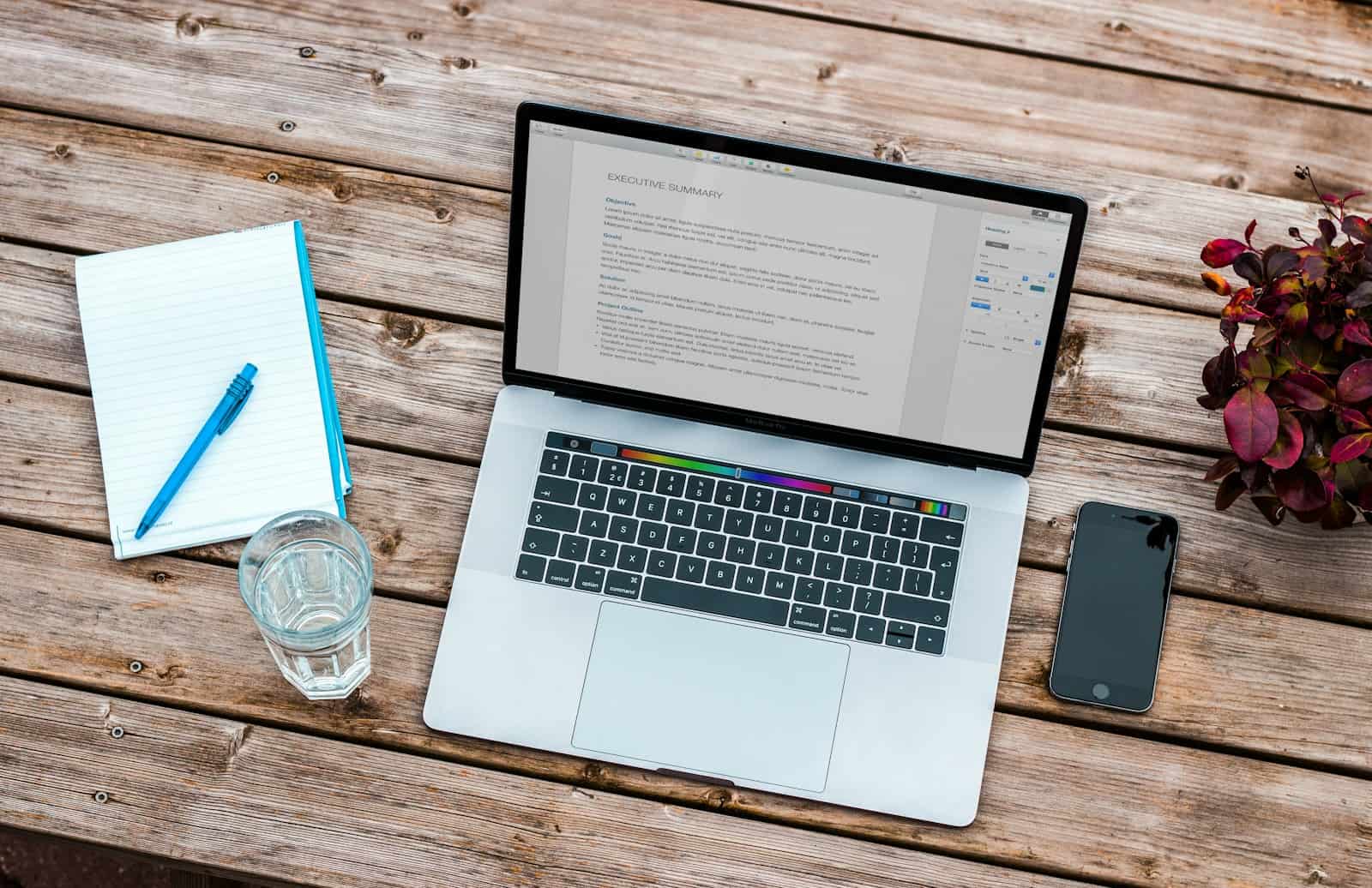Spilling liquid on a laptop can be a heart-stopping moment. The fear of damaging your device and losing important data is real. But don’t panic! Quick action can save your laptop from harm.
The best thing to do when you spill liquid on your laptop is to turn it off right away and unplug it. This stops electricity from flowing through wet parts, which can cause more damage. Next, open the laptop like an upside-down V and place it on a towel. This helps water drain out.
If you can, take out the battery. Wipe off any visible liquid with a cloth. Don’t use a hair dryer or put your laptop in rice – these can make things worse. Instead, let your laptop air dry for at least 48 hours before trying to turn it on again.
Saving Your Laptop From Liquid Damage
Act Fast!
The sooner you act, the better your chances of saving your laptop. Every second counts, so don’t hesitate.
Immediate Steps
- Power Off: Turn off your laptop immediately. Don’t even wait to shut it down properly – just hold down the power button until it turns off.
- Unplug: Disconnect the power cord and any other peripherals (mouse, USB drives, etc.).
- Remove the Battery (if possible): If your laptop has a removable battery, take it out. This will prevent any electrical shorts.
- Tilt and Drain: Carefully tilt your laptop upside down to let any excess liquid drain out. You can also gently shake it to help the process.
Drying the Laptop
- Wipe Down: Use a clean, absorbent cloth to wipe off any visible liquid on the surface of the laptop, including the keyboard, screen, and ports.
- Air Dry: Place your laptop open and upside down on a towel or absorbent surface. Let it air dry in a warm, well-ventilated area for at least 24 hours.
- Avoid Heat: Do not use a hair dryer or other heat source to speed up the drying process. Heat can damage internal components.
Additional Tips
- Rice Trick (Not Recommended): While many people suggest putting the laptop in rice, this is not advisable. Rice can get lodged in the vents and cause further damage.
- Seek Professional Help: If you spilled something other than water, or if you notice any signs of damage after drying, take your laptop to a professional repair shop.
What NOT To Do
- Don’t turn on your laptop until it is completely dry.
- Don’t use a hair dryer or other heat source.
- Don’t put your laptop in rice.
Possible Signs of Liquid Damage
| Symptom | Possible Cause |
|---|---|
| Laptop won’t turn on. | Short circuit, damaged motherboard. |
| Keys don’t work or are sticky. | Liquid residue under the keys. |
| Screen is flickering or distorted. | Damage to the display or graphics card. |
| Strange noises or smells. | Internal component damage. |
Remember, liquid damage can be unpredictable. Even if your laptop seems to work fine after drying, it’s still a good idea to have it checked by a professional to ensure there’s no hidden damage.
Key Takeaways
- Turn off and unplug your laptop immediately after a spill
- Open the laptop like an upside-down V to help liquid drain out
- Let the laptop air dry for at least 48 hours before turning it on
Immediate Response to Liquid Damage
Quick action is key when liquid spills on a laptop. The first steps you take can make a big difference in saving your device and data.
Powering Off and Unplugging the Laptop
Turn off your laptop right away. Press and hold the power button until it shuts down. Don’t wait for a normal shutdown. Speed is crucial here.
Unplug the power cord from both the laptop and the wall outlet. Remove any other cables too.
Take out the battery if you can. This stops power flow and reduces the risk of short circuits.
Don’t try to turn the laptop on to check if it works. This can cause more damage.
Removing External Devices and Absorbing Liquid
Take off all external devices. This includes USB drives, mouse, and any other plugged-in items.
Use a lint-free cloth or paper towels to blot up visible liquid. Don’t wipe, as this can spread the liquid further.
Be gentle. Don’t press hard or you might push liquid deeper into the laptop.
If you spilled sticky or sugary drinks, use a damp cloth to clean. But be very careful not to add more moisture.
Positioning the Laptop to Minimize Damage
Open the laptop as wide as it goes. This helps air flow and speeds up drying.
Turn the laptop upside down, forming an upside-down V shape. Place it on a towel.
This position lets liquid drain out instead of sitting inside. It keeps liquid away from vital parts.
Leave the laptop in this position for at least 24 hours. Longer is better. This gives time for all moisture to evaporate.
Don’t use a hairdryer or put the laptop in rice. These methods can cause more harm than good.
Preventing Spills and Minimizing Damage
What to Do When Your Laptop Gets Wet
Spilling liquid on your laptop can be a heart-stopping moment. But don’t panic! Quick action can often save your device. Here’s what you need to do:
- Act Fast: Turn off your laptop immediately. The longer it stays on, the more damage the liquid can do.
- Unplug and Disconnect: Unplug the power cord and any other connected devices like USB drives or external hard drives.
- Remove the Battery (If Possible): If your laptop has a removable battery, take it out.
- Drain the Liquid: Gently tilt your laptop to let any excess liquid drain out.
- Dry It Out: Open your laptop as much as possible and place it upside down on a towel. Let it air dry in a well-ventilated area for at least 48 hours.
Additional Tips
- Don’t use heat: Avoid using hair dryers or other heat sources, as they can damage the internal components of your laptop.
- Don’t put it in rice: While a common myth, rice isn’t effective at drying out electronics and can even cause further damage.
- Seek professional help: If you’re unsure about anything or if your laptop still doesn’t work after drying, take it to a professional repair shop.
Laptop Wet Won’t Turn On
If your laptop refuses to power on after a spill, there may be more extensive damage. Here’s what you can do:
- Inspect for damage: Carefully check for any visible signs of liquid or corrosion.
- Clean the interior (if comfortable): If you’re familiar with laptop disassembly, you can try carefully cleaning the affected areas with isopropyl alcohol.
- Seek professional repair: If your laptop still won’t turn on or you’re unsure about what to do, it’s best to consult a professional repair service.
Cleaning and Drying Your Laptop
- Disassemble (if possible): If you’re comfortable, remove any easily accessible components like the battery, hard drive, or RAM.
- Clean with isopropyl alcohol: Gently clean any affected areas with a soft cloth dampened with isopropyl alcohol.
- Air dry thoroughly: Let your laptop air dry completely for at least 24-48 hours before attempting to turn it on.
Frequently Asked Questions
| Question | Answer |
|---|---|
| Can I use a hairdryer to dry my laptop? | No, heat can damage the internal components. Air drying is the safest method. |
| Should I put my laptop in rice? | No, rice can get stuck in the vents and cause further damage. |
| How long should I wait before turning on my laptop? | Wait at least 24-48 hours to ensure it’s completely dry. |
| What if my laptop still doesn’t work after drying? | Take it to a professional repair shop for further assistance. |