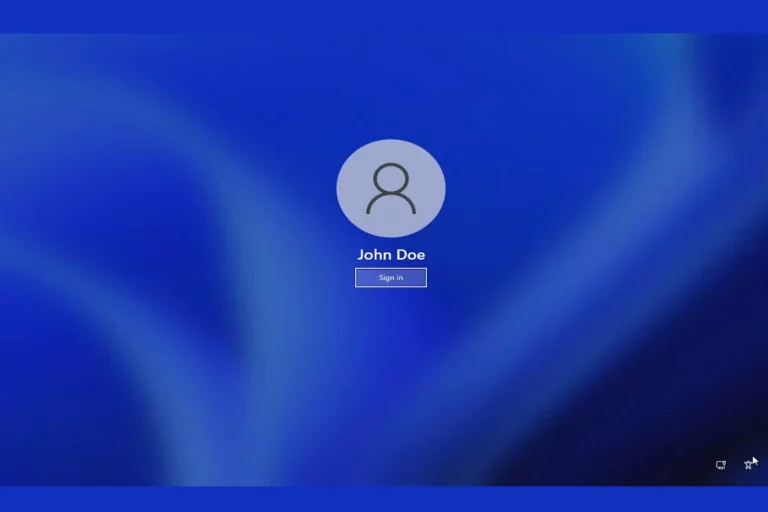Accidents happen, and sometimes they happen with a cup of coffee and your trusty MacBook. Whether it’s a full latte bath or a few splashes on the keyboard, understanding how to handle a coffee spill on your MacBook can be the difference between a quick cleanup and a costly repair.
Salvaging Your MacBook: Tips for Handling Coffee Spills
Crucial First Steps
- Power Off and Disconnect: Turn off your MacBook and unplug it immediately. This helps prevent short circuits and further damage.
- Blot and Tilt: Gently blot the spilled coffee with a soft, absorbent cloth. Tilt the MacBook carefully to allow any excess liquid to drain out, avoiding shaking or excessive movement.
- Battery Removal (If Possible): If you’re comfortable and your MacBook model allows it, consider removing the battery to further minimize the risk of electrical damage.
Drying and Assessment
- Air Dry: Place your MacBook in a well-ventilated area to air dry. You can use a fan to assist the process, but avoid using a hairdryer.
- Patience is Key: Allow at least 24 hours for your MacBook to dry completely before attempting to power it on.
- Check for Functionality: After drying, carefully assess if your MacBook turns on and functions normally.
Professional Help and Preventive Measures
- Seek Expert Assistance: If your MacBook doesn’t turn on or shows any signs of malfunction, consult an Apple Store or certified repair shop.
- Protect Your Investment: Invest in a keyboard cover to prevent future spills and back up your data regularly to avoid data loss.
Addressing Sticky Keys
- Gentle Cleaning: Carefully remove sticky keys (if comfortable) and clean underneath with a slightly damp, lint-free cloth. Isopropyl alcohol can be helpful. Allow the keys and keyboard area to dry completely before reattaching the keys.
- Professional Cleaning: For extensive spills or if you’re unsure about removing keys, seek professional cleaning services.
Understanding Potential Long-Term Effects
- Corrosion: Even if your MacBook seems to work fine initially, coffee, especially with sugar and milk, can leave corrosive residue that can damage internal components over time.
- Delayed Issues: Be vigilant for unusual behavior like random shutdowns, battery issues, or unresponsive keys.
Key Takeaways
| Situation | Action |
|---|---|
| Immediate Spill | Power off, disconnect, blot, tilt, and remove battery (if possible). |
| Drying | Air dry for at least 24 hours, avoid heat sources. |
| Functionality Check | Assess if the MacBook turns on and functions correctly. |
| Sticky Keys | Clean gently or seek professional cleaning. |
| Persistent Issues | Consult an Apple Store or certified repair shop. |
| Prevention | Use a keyboard cover and back up your data regularly. |
Remember, acting quickly and taking preventative measures can significantly improve the chances of your MacBook surviving a coffee spill.
Spilled Coffee On MacBook: Steps To Take
Act Fast! Spilling coffee on your MacBook can be nerve-wracking, but the quicker you react, the better your chances of minimizing damage. Here’s a step-by-step guide to help:
1. Disconnect and Power Down:
- Unplug your MacBook immediately. This cuts off power and prevents potential short circuits.
- Hold down the power button for 10 seconds to force shut down. Don’t risk using the trackpad or keyboard, as spilled liquid could cause malfunctions.
2. Assess the Spill:
- Wipe up any visible coffee with a clean, absorbent cloth. Don’t scrub, as this can push the liquid further inside.
- Tilt the MacBook gently to drain any remaining liquid. Avoid tilting towards the screen or ports.
- Check for signs of liquid entering the screen or trackpad. Look for discoloration or warping.
3. Dry Thoroughly:
- Leave your MacBook open and upside down on a clean, dry towel. This allows gravity to drain any trapped liquid.
- Don’t use heat sources like hair dryers or ovens to speed up drying. This can damage internal components.
- Avoid placing your MacBook in rice. While effective for phones, rice can attract moisture and worsen the situation for laptops.
4. Wait and Observe:
- Give your MacBook at least 24 hours to dry completely. Resist the urge to power it on sooner.
- After 24 hours, try connecting your MacBook to an external monitor and keyboard. This way, you can assess internal damage without risking further harm.
5. Seek Professional Help:
- If your MacBook shows any signs of liquid damage (screen flickering, unresponsive keys, etc.), take it to an Apple Store or authorized service provider. They have the tools and expertise to diagnose and repair the issue.
- Even if your MacBook seems to be working fine after drying, consider getting it professionally checked. Liquid damage can manifest later, leading to permanent issues.

Bonus Tips:
- Keep a spill kit readily available. It should include absorbent cloths, microfiber towels, and compressed air.
- Invest in a keyboard cover. It can act as a barrier against accidental spills.
- Regularly back up your data. This ensures you have a copy of your important files in case your MacBook gets damaged beyond repair.
Immediate Steps to Take
When coffee meets MacBook, time is of the essence. Here’s what to do immediately after the spill:
Power Down and Disconnect
Turn off your MacBook as quickly as possible. Disconnect all peripherals and unplug the power cord. The goal is to minimize electrical damage.
Blot and Tilt
Gently blot the liquid with a soft cloth, avoiding pushing the liquid further into the machine. Then, carefully tilt your MacBook to help the liquid drain out. Avoid shaking or moving it too much, as this could spread the liquid inside.
Dry Out
Allow your MacBook to dry. Place it in an area with good airflow, and consider using a fan to help the drying process. Do not use a hairdryer as it can cause additional damage.
After the Spill: Assessment and Action
Once you’ve done the initial damage control, it’s time to assess and take further action.
Check for Functionality
After the MacBook has dried thoroughly, check to see if it turns on and functions normally. If it does, you might be one of the lucky few. However, be aware that problems can develop later on, as was noted by several users on forums like Reddit and Apple Support Community.
Professional Help
If your MacBook doesn’t turn on, or if you notice any functionality issues, it’s best to seek professional help. Apple’s Genius Bar or a certified repair shop can assess the damage and suggest the best course of action.
Preventive Measures
Going forward, consider using a keyboard cover and keeping drinks at a safe distance. It’s a small habit change that can prevent future accidents.
User Experiences: From Quick Fixes to Costly Repairs
Real-world experiences vary widely. Some users have reported their MacBooks working fine after a quick dry-out, while others have faced significant repair costs. For instance, a user from the Apple Support Community shared their experience of spilling coffee on their MacBook Pro and facing issues with sticky keys and eventual system slowdown.
Spilled Coffee on MacBook But It Still Works: Am I OK?
So, you’ve had a coffee spill on your MacBook, but it still powers up and seems to work as usual. While this might seem like a lucky escape, it’s important to remain cautious. The truth is, even if your MacBook appears to be functioning normally, there could be underlying damage that isn’t immediately apparent.
Potential Hidden Damage
Coffee contains substances that can corrode or damage electronic components over time. The liquid might have seeped into areas that are not immediately affected but could cause problems later on. This is particularly true if the coffee had sugar or dairy in it, as these can be more corrosive than plain water.
Recommended Steps
- Monitor Closely: Keep an eye on your MacBook’s performance. Look out for any unusual behavior like random shutdowns, battery issues, or unresponsive keys.
- Professional Check-Up: Even if everything seems fine, it’s wise to get a professional assessment. An expert can open up your MacBook and check for any hidden moisture or damage.
- Backup Your Data: As a precaution, ensure your data is backed up. In case issues arise later, you won’t risk losing important files.
My Keys Are Sticky After a Coffee Spill: What Should I Do?
Sticky keys following a coffee spill are a common problem. The stickiness usually results from the sugar or other substances in the coffee drying and forming a residue under the keys.
Cleaning Sticky Keys
- Turn Off Your MacBook: Ensure your device is off to avoid any electrical issues while cleaning.
- Remove Keys (if comfortable): Gently pry up the sticky keys. This varies by MacBook model, so consult your model’s manual or an online guide.
- Clean Underneath: Use a slightly damp, lint-free cloth to clean under the keys. Isopropyl alcohol can help break down sticky residues.
- Dry Thoroughly: Let the keys and the keyboard area dry completely before reattaching the keys.
- Reattach Keys: Carefully snap the keys back into place.
Professional Cleaning
If you’re not comfortable removing the keys yourself, or if the spill was extensive, consider professional cleaning. Apple stores or certified repair shops can provide thorough cleaning services without risking damage to your MacBook.
Understanding the Risks of Liquid Damage
It’s essential to understand that liquid damage, especially from substances like coffee which may contain sugar and milk, can lead to corrosion and electrical issues over time. Even if your MacBook seems to be working fine initially, latent damage can cause problems down the line.
Backup Your Data
Always back up your data regularly, especially after a spill incident. This ensures you don’t lose important information if your MacBook’s condition deteriorates.
Cost Considerations
Repair costs can vary. While some might get away with minor repairs, others might face hefty bills, especially if key components like the logic board are affected. Weigh the cost of repairs against the value of your device, particularly if it’s an older model.
Summary of Facts
- Immediate response to a spill includes powering down, disconnecting peripherals, blotting liquid, and letting the MacBook dry.
- Functional checks and professional assessments are crucial post-dry-out.
- Real-world experiences with coffee spills on MacBooks vary significantly.
- Liquid damage can cause delayed issues, so continual monitoring is recommended.
- Regular data backup is crucial to avoid data loss.
- Repair costs can be substantial, depending on the extent of the damage.
FAQs
What should I do immediately after spilling coffee on my MacBook?
Turn off and unplug your MacBook, gently blot the liquid, and let it dry in a well-ventilated area.
Can a MacBook recover from a coffee spill?
It depends on the extent of the spill and quickness of the response. Some MacBooks may recover with no issues, while others may require extensive repairs.
Is it worth repairing a coffee-damaged MacBook?
Consider the age of your MacBook and the cost of repairs. If the repairs are extensive and costly, it might be more economical to invest in a new device.