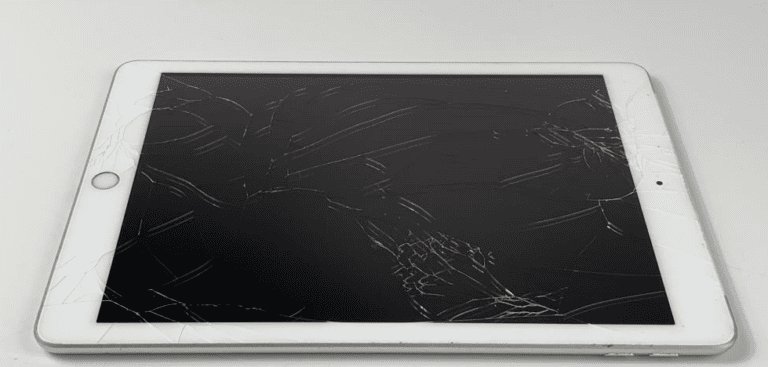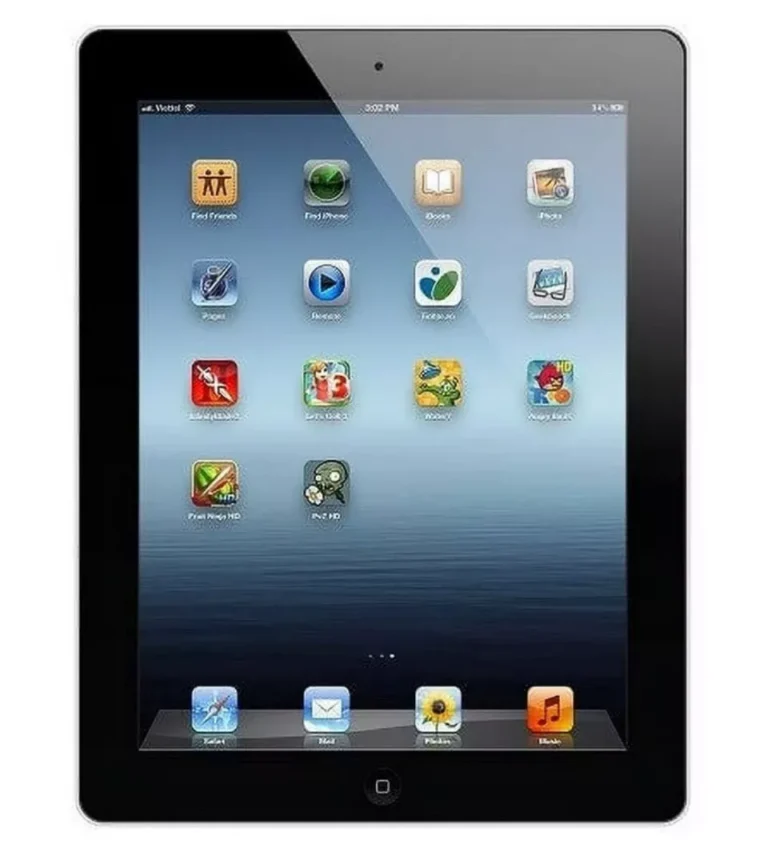In today’s world of versatile technology, many users wonder if their iPad can double as a phone. Whether you want to make calls, send texts, or stay connected without carrying multiple devices, the question is: Can your iPad be used as a phone? The short answer is yes—with some setup and the right tools, your iPad can function much like a phone. Here’s a detailed guide on how to do it, what limitations exist, and the best methods available.
Using Your iPad to Make and Receive Phone Calls
1. Using Continuity and FaceTime with Your iPhone
Apple’s ecosystem is designed to work seamlessly across devices. If you own both an iPhone and an iPad, you can use Apple’s Continuity feature to make and receive calls on your iPad by relaying them through your iPhone.
How it works:
- Your iPhone acts as a cellular hub.
- Calls made to your iPhone’s number can be answered on your iPad.
- You can also initiate calls from your iPad using your iPhone’s cellular connection.
Setup steps:
- On your iPhone, go to Settings > Phone > Calls on Other Devices and enable Allow Calls on Other Devices.
- On your iPad, go to Settings > FaceTime and enable Calls from iPhone.
- Make sure both devices are signed in with the same Apple ID and connected to the same Wi-Fi network.
This method requires that your iPhone be nearby and connected to the network, but it allows you to use your iPad as a phone seamlessly (source: Apple Support).
2. Using VoIP Apps to Make Calls Without an iPhone
If you don’t have an iPhone or want to use your iPad independently, you can use Voice over IP (VoIP) apps to make phone calls over Wi-Fi or cellular data (if you have a cellular iPad).
Popular apps include:
- FaceTime Audio (Apple’s own audio calling service)
- Skype
- Google Voice
- Zoom
These apps allow you to call other users of the same app for free or call regular phone numbers for a fee. This method requires an internet connection and may not provide a traditional phone number unless you use services like Google Voice.
3. Using a Cellular iPad with a SIM Card
Some iPads come with cellular capabilities, meaning they can connect to mobile data networks via a SIM card. However, even cellular iPads don’t support traditional voice calls like a smartphone does. Instead, you use VoIP apps or the Continuity feature with an iPhone to make calls.
Can You Send Text Messages on iPad?
Yes! Similar to calls, you can send and receive SMS and MMS messages on your iPad through your iPhone using Continuity. Alternatively, iMessage works natively on iPads for sending messages to other Apple devices.
Limitations to Consider
- No native cellular calling: iPads don’t have a built-in phone dialer like iPhones.
- Dependence on iPhone: For traditional calls and texts, your iPad relies on your iPhone nearby.
- Call quality: VoIP call quality depends on your internet connection.
- No emergency calling: iPads can’t make emergency calls without an iPhone.
Summary: Can Your iPad Replace Your Phone?
Your iPad can function as a phone in many practical ways, especially if you have an iPhone to relay calls or use VoIP apps. While it won’t replace a smartphone entirely—especially for cellular calls and SMS without an iPhone—it’s a powerful communication tool that can reduce your dependence on a phone in many scenarios.
For more detailed steps and tips, check out these resources:
- Apple Support: Use iPhone to allow calls and text messages on your iPad
- GeeksChalk: Yes, an iPad can be used as a phone – here’s how
- TechBloat: How to Use iPad as a Phone
If you want to use your iPad as a phone, these options open up exciting possibilities for staying connected with just one device!